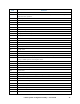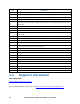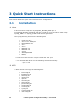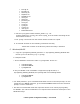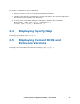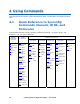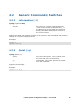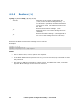System Configuration User Guide
• bioscfg.str
• bootdev.str
• fwadvcfg.str
• HelpBmc.str
• HelpMbmc.str
• lancfg.str
• pefcfg.str
• powercfg.str
• sercfg.str
• solcfg.str
• syscfg.str
• system.str
• usercfg.str
• ReleaseNotes.txt
b. Set the syscfg path variable SYSCFG_PATH. e.g:- set
SYSCFG_PATH fs0:\<syscfg_efi> where syscfg_efi is the folder containing all the
files mentioned above.
c. Run 'syscfg' commands from the location where the files are copied.
d. To uninstall SYSCFG run the following commands manually
-Delete the contents of the directory where the utility is installed.
C. Windows/WinPE
a. Copy the "SyscfgVXXX_BuildXX_Win.ZIP" or "SyscfgVXXX_BuildXX_WinPE21.ZIP"
file into your local directory (e.g. C:\syscfg)
b. Unzip the folder
c. Three subfolders will be seen under c:\syscfg folder. Those are -
• InstallationIA32
• InstallationEM64T
• SysCfgRelease
d. Only for WinPE2.1 OS use WinPE2.1 supported syscfg binaries (i.e.
SyscfgVXXX_BuildXX_WinPE21) this package will have following folders
• InstallationEM64T
• SysCfgRelease
e. For 32bit platforms, go to InstallationIA32 folder from the command prompt, run the
Install.Cmd. For EM64T platforms, go to InstallationEM64T folder from the command
prompt, run the Install.Cmd
f. The above command will install the respective drivers to be used by SysCfg utility.
For WinPE 1.5/1.6 driver installation is not required since the driver will be part of the
WinPE OS image.
Intel® System Configuration Utility – User Guide 15