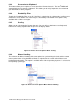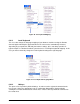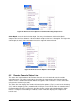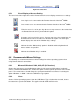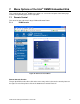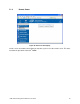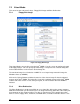Product User Guide
Intel® Remote Management Module 2 User Guide 49
6.4.10 Soft Keyboard
The Soft Keyboard simulates an entire keyboard that is connected to the remote system. It is
necessary when your remote system runs with a completely different language and country
mapping to your administration machine. By selecting the appropriate key(s) you can send key
codes and key sequences to the remote system; it acts as if you are working with a keyboard that
is directly connected to the remote system.
In order to open the Soft Keyboard, select the entry "Soft Keyboard" from the Options menu. You
can send single key strokes like “F” as well as combinations of keys such as “Ctrl+C” or
“Alt+Shift+F4”.
For a single key stroke you can click on the key with the wanted character. Single keys such as
regular characters and numbers are sent immediately. Special keys like “Ctrl” and “Shift”, as well
as the function keys F1 through F12 have to be selected twice. The first press sends the signal
"key is pressed"; the second press indicates the signal "key is released" to the remote system.
After the first press, the key will change its color to signal that the according key is pressed. After
the second press, the key will appear as usual and signal that the key was sent.
To send the key combination “Ctrl+C” select the “Ctrl” key first; the key will change its color. Press
the “C” key. The following key (“C” in our example) will be combined with the previously selected
key. Both the “Ctrl” and “C” keys are released and the key combination will be sent to the remote
system. The “Ctrl” key will appear normal (color change).
In order to send the key combination “Ctrl+F5” three steps are required. Select the “Ctrl” key once
and the “F5” key twice. The last press will release both keys and send the key combination to the
remote system.
In order to send the key combination “Alt+Shift+F4” four steps are required. First, select the “Alt”
key once. Second, select the “Shift” key. Finally, choose the “F4” key twice. The last press will
release all the keys and send the key combination to the remote system.
Figure 39: Soft Keyboard
• Show
Displays the Soft Keyboard.
• Mapping
Used for choosing the desired language and country mapping of the Soft Keyboard
.