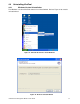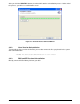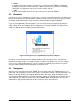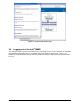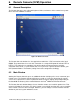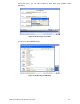Product User Guide
40
• Telnet
A standard Telnet client can be used to access most of the Intel
®
RMM2’s functionality,
including a text-mode console redirection. When connected using Telnet, the following
commands are supported: help, quit, version, terminal, and clp.
• SSH
A Secure Shell (SSH) client can also be used to access the Intel
®
RMM2.
5.3 Browsers
In order to access the remote host system using a securely encrypted connection, you will need a
browser that supports the HTTPS protocol. Strong security is only assured by using a key length
of 128 Bit. Some older browsers may not have a strong 128 Bit encryption algorithm.
If you are using Windows Internet Explorer*, you can verify strong encryption by opening the
“Help / About” menu to read about the key length that is currently activated. The figure below
shows the dialog box presented by Internet Explorer 6.0.
Figure 25: Encryption Key Length Displayed by Internet Explorer
In order to use the Remote Console (KVM) window of your managed server, Java Runtime
Environment (JRE) version 1.4 or higher must be installed. If the browser has no Java support
(such as on a small handheld device), you are still able to maintain your remote host system
using the administration forms displayed by the browser itself.
5.4 Navigation
After the successful login to the Intel
®
RMM2, the main page of the Intel
®
RMM2 appears (see
Figure 26). This web page consists of three parts; each of them contains specific information. The
buttons on the top allow you to navigate within the home web page, KVM, and logout screens.
See the figure below for details. The lower left frame contains a navigation bar and allows you to
switch between the different sections of the Intel
®
RMM2. Within the right frame, task-specific
information is displayed that depends on the section you have chosen before.