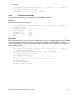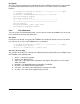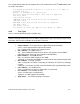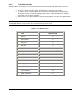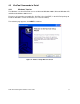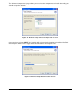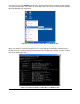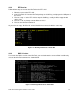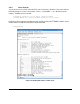Product User Guide
28
fw upgrade
This is the upgrade command corresponding to the above validation. Note that it is quite possible
to “upgrade” the firmware with one of the same version. This is often useful to re-install the
firmware.
C:\Program Files\KiraTool>kiratool -l 192.168.2.6 –a -u admin
-p password fw upgrade
F:\fw-kira- kimasmig4-asmidc-intel_040200-5359.bin
Starting Firmware Upgrade
Uploading Firmware File
0% ------------------- 50% ------------------ 100%
**************************************************
Upload complete.
Flashing Firmware (takes about 1min)
Successfully upgraded firmware.
4.2.5 Test Commands
You can use the test command to perform several self-tests on the Intel
®
RMM2. You can specify
to test all items or you may skip certain tests.
test <test>
Execute the test labeled “test” on the Intel
®
RMM2. For example the most basic test is the device
test; it checks to see if the Intel
®
RMM2 device is responding.
C:\Program Files\KiraTool>kiratool -l 192.168.2.5 –a -u admin
-p password test device
device: ok (firmware 4.2.0, Build 5359)
test all [-s test_to_skip]
This executes all of the tests. It includes the following subtests provided they are available on your
Intel
®
RMM2, in the following order:
1. device – is the device available
2. ddc info – the DDC interface
3. video status – the status of the video inputs and outputs. May fail if there is no remote
video connected.
4. ipmb bmc – the Board Management Controller (if available)
5. fml esb2 – tests FML interface and the ESB2
6. usb status – the status of the USB interface (for SCSI over USB)
7. nic status – the status of the network interface (LAN)