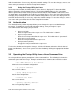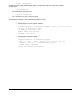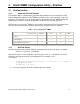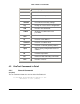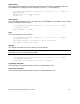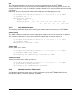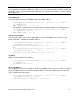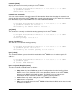Product User Guide
Intel® Remote Management Module 2 User Guide 25
Note: When you change these parameters you can very easily make the Intel
®
RMM2 unavailable
on the network. Changing the MAC or IP address will cause problems with your ARP caching and
the DHCP server accessing information. Normally you should not encounter a need to change
these addresses.
mac [show [-c]]
This command shows the Intel
®
RMM2’s Ethernet or MAC address:
C:\Program Files\KiraTool>kiratool -l 192.168.2.6 –a -u admin
-p password mac
MAC address: fe:00:00:51:00:38
The optional –c option to this command displays the MAC address in a compact format.
C:\Program Files\KiraTool>kiratool -l 192.168.2.6 –a -u admin
-p password mac show -c
MAC address: FE0000510038
mac set <mac addres>
This command allows you to set the MAC address of the Intel
®
RMM2. You can also use the
below expanded “:” notation for the MAC address.
C:\Program Files\KiraTool>kiratool -l 192.168.2.6 –a -u admin
-p password mac set FE0000510200
Successfully set MAC address to FE0000510200
or
C:\Program Files\KiraTool>kiratool -l 192.168.2.6 –a -u admin
-p password mac set fe:00:00:51:02:00
Successfully set MAC address to fe:00:00:51:02:00
ip [show]
Shows currently configured IP address:
C:\Program Files\KiraTool>kiratool -l 192.168.2.6 –a -u admin
-p password ip
IP address: 192.168.2.6
ip set <ip address>
This command can assign an IP address for the Intel
®
RMM2, and set “ipsrc” to “static” as default.
The Intel
®
RMM2 can get an IP address from the DHCP server or the BIOS of the host. See the
“ipsrc” command for more details.
C:\Program Files\KiraTool>kiratool -l 192.168.2.6 –a -u admin
-p password ip set 192.168.2.5
Successfully set IP address to 192.168.2.5