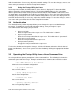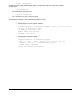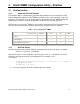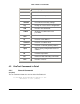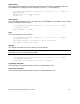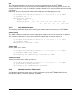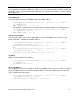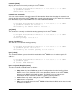Product User Guide
20
4.1.3 KiraTool Options for the Connection Type
Options for connection type are a set of switches which can control how KiraTool accesses the
Intel
®
RMM2. KiraTool supports following connection options:
• -l <IP Address>, use the specified IP address to talk to the Intel
®
RMM2 over
LAN.
• -s, use IPMI over SCSI/USB; this can be augmented with the following -d device
option.
• -d, device option: here you can specify the drive identification for SCSI access of
the Intel
®
RMM2. For the Windows* version use the drive letter, ( e.g. F: ) and for
Linux use /dev/sg1. If you omit this option, KiraTool will attempt to auto-detect the
Intel
®
RMM2 by probing the SCSI drive identification.
Note: If you do not specify a option for connection type, the default type for the DOS* version is
SMI; the default type for EFI, Linux, and Windows* versions is USB/SCSI.
4.1.4 KiraTool Options for the Authentication Type
In order to execute administrative functions on the Intel
®
RMM2, KiraTool needs to authenticate
the user; options for authentication are designed for this purpose. All Intel
®
RMM2 modules come
with a pre-configured administrator login with a factory default password.
Note: The default login is “admin” for the administrator user name and “password” for the
administrator password.
For most KiraTool commands you must specify the administrative login and password to the Intel
®
RMM2 using the following options:
-u – the admin user
-p – the admin password
For example:
linux# kiratool -u admin -p password ip show
Note: If you use KiraTool from a batch or script file, you will almost certainly enter these
passwords in clear text in the file. This is a potential security problem: anyone who can read your
command file can attain administrative access to your Intel
®
RMM2 modules and is able to
reconfigure or disable them; this can have a serious impact on your servers or your network.
MAKE SURE YOU ADEQUATELY PROTECT THESE FILES FROM UNAUTHORIZED ACCESS!
In order to reduce the risk of the clear text passwords in such files, KiraTool offers an option:
-P prompt for admin password
You would then execute the KiraTool command as follows:
linux# kiratool –u admin –P lan
Password: