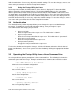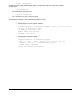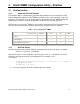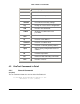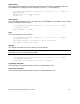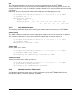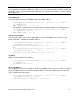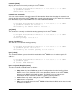Product User Guide
Intel® Remote Management Module 2 User Guide 17
fields located above. If necessary, adjust the network settings. To save the changes, enter a user
name and a password, then click the Setup Device button.
3.3.2 Using the Psetup Utility for Linux
On the top of the window, the MAC address of the device is displayed. To detect the MAC
address manually, click the button Refresh. The displayed MAC address is the same MAC
address printed on the white sticker placed on the back of the Intel
®
RMM2. Furthermore, there
are two buttons on the window: Query Device and Setup Device. Press the Query Device button
to display the preconfigured values of the network configuration. The values are displayed in the
text fields located nearby. If necessary, adjust the network settings. To save the changes, enter a
user name and a password, then click the Setup Device button.
3.4 Authentication
The “Authentication” portion of psetup allows you to change the super user/administrator
password. To modify the current authentication settings, enter your login as super
user/administrator and change your password.
• Super user login:
Enter the login name of the super user. The initial value is "admin".
• Super user password:
Enter the current password for the super user. This initial value is "password".
• New super user password:
Enter the new password for the super user.
• New password (confirm):
Re-type the new password for the super user.
To close the window and accept the changes, click the OK button; otherwise click the Cancel
button (on Windows*). On a Linux system close the window by clicking the appropriate window
button.
3.5 Operating the Psetup Utility from a Linux Command Line
It is also possible to operate psetup from a Linux command line. The following list shows the
command syntax and their usage. Example commands are shown at the end of the section.
--mac <MAC address of the device>
Shows the current network configuration.
--ip <new IP address>
Set a new IP address.
--ipacp <dhcp|bootp|none>
Set the auto configuration.
--netmask <net mask>
Set a new netmask.
--gateway <gateway address>
Set a new gateway address.