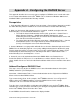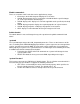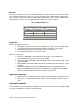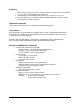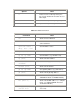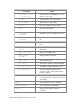Product User Guide
Setup a Custom Remote Access Policy
This step explicitly allows the group configured above to login remotely.
Go to Start -> Administrator Tools -> Internet Authentication Service. Right click on Remote
Access Policies and select New Remote Access Policy.
Select Next to get on the Policy Configuration Method page. Switch to set up custom policy and
enter a policy name, e.g. "Intel
®
RMM2 Access".
Select Next to get on the Policy Conditions page. Press Add... to add a new policy. Select
Windows-Groups and press Add to create this condition. Now add the previously created user
group by pressing Add... and typing the group name in Enter object name to select. Leave the
sub dialogs and return to the wizard by pressing OK two times.
Select Next to get to the Permissions page. Select Grant remote access permission.
Select Next to get to the Profile page. Select Edit Profile.... Make sure that both Encrypted
authentication (CHAP) and Unencrypted authentication (PAP, SPAP) are enabled, and leave
with OK.
Select Next and Finish to complete the wizard.