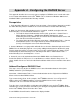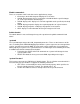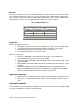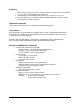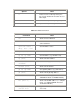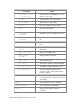Product User Guide
Intel® Remote Management Module 2 User Guide
Append
i
x A - Configur
i
ng the RAD
I
US Server
This appendix describes the necessary steps to configure a RADIUS server in order to be able
to use remote authentication on the Intel
®
RMM2. This is shown for a Windows 2003 Server*,
Standard Edition system with Active Directory enabled.
Prerequisites
1. Verify that Active Directory is enabled. If not, go to Start -> Run and type "dcpromo" to enable
the Active Directory function. Follow the on-screen instructions to enable Active Directory.
2. Make sure the Internet Authentication Service is installed, enabled, and registered to the
Active Directory. If it is not installed, follow these steps:
• To install the Internet Authentication Service (IAS), go to Start -> Control Panel ->
Add or Remove Programs -> Add/Remove Windows Components. Select
Networking Services by double click on it. Check Internet Authentication Service and
then click OK. Click Next to install IAS.
• To register IAS to the Active Directory, go to Start -> Administrative Tools -> Internet
Authentication Service. Then right click on the Internet Authentication Service
(Local), select Register Server in the Active Directory.
3. Create a Windows* user group which will hold all users that are allowed to login on the Intel
®
RMM2. You can allow/deny login for a user just by adding/removing him/her to/from this group.
For this group there will be a custom remote access policy configured later on. Groups can be
maintained by the Active Directory Users and Groups tool: Start -> Administrative Tools ->
Active Directory Users and Computers -> Users.
4. Create all users to be authenticated from Intel
®
RMM2. Make sure Remote Access
Permission (Dial-in or VPN) access is set to Allow access where default is Deny access. To
check, double click on user and select the Dial-in tabulator. Make all users member of the above
group.
Add and Configure a RADIUS Client
This step is necessary to give the RADIUS server some information about the client (Intel
®
RMM2) and define a password phrase.
Go to Start -> Administrator Tools -> Internet Authentication Service. Right click on RADIUS
Clients and select New RADIUS Client.
Type a name for this client. In this example, "Intel
®
RMM2 at Server3" is used. Type the IP
address of the Intel
®
RMM2 that will be used as the RADIUS client. In this example
"192.168.1.198" is used. Select Next after this is done.
Type the share secret that will be used between this RADIUS server and Intel
®
RMM2. (Note:
remember this secret; you will be asked to key it in during the configuration of RADIUS function
on the Intel
®
RMM2). Select Finish after this is done.
A new RADIUS client will now be shown on the display window.