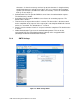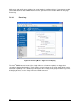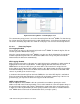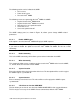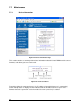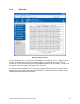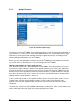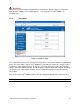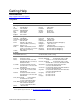Product User Guide
94
7.7.3 Update Firmware
Figure 80: Firmware Update Page
The firmware of the Intel
®
RMM2 can be updated remotely in order to install new functionality or
special features. If new releases of the Intel
®
RMM2 firmware are needed during the life of the
module they will be posted and available from http://support.intel.com by searching on Intel
®
Remote Management Module 2 or Intel
®
RMM2.
Before you can start updating the firmware of your Intel
®
RMM2, the new firmware file must be
accessible on the system that you use for connecting to the Intel
®
RMM2.
Updating the firmware is a three-stage process:
First, the new firmware file is uploaded onto the Intel
®
RMM2. Select the firmware file on your
local system using the "Browse" button of the Upload Firmware panel. Then, click "Upload" to
transfer the previously selected file from your local file system onto the Intel
®
RMM2. Once the
firmware file has been uploaded, it will be checked to confirm it is a valid firmware file and that
there were no transmission errors. If there are any errors, the Upload Firmware function will be
aborted and the current firmware is kept as is.
In the second step you will see the Update Firmware panel. The panel shows you the version
number of the currently running firmware and the version number of the firmware to be
uploaded. Pressing the "Update" button will store the new version and remove the old one
completely.
The third step, includes the Intel
®
RMM2 automatically resetting itself. After several minutes you
will be redirected to the login page and requested to login once again.