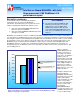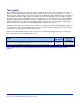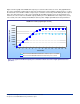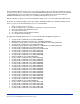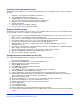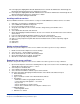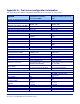Document
7
Principled Technologies, Inc.: Intel Server Board S5000PAL with Intel
Xeon processor 5160 WebBench 5.0 performance report
20. In the right panel, highlight All Unknown ISAPI Extensions and click the Allow button. Acknowledge the
IIS Manager warning that appears by clicking the Yes button.
21. In the right panel, highlight All Unknown CGI Extensions and click the Allow button. Acknowledge the IIS
Manager warning that appears by clicking the Yes button.
22. Close the Computer Management window.
Installing certificate services
Because WebBench includes tests that involve security, we installed Windows Certificate Services as follows:
1. Click Start -> Control Panel -> Add/Remove Programs.
2. Select Add/Remove Windows Components.
3. Put a check mark by Certificate Services.
4. Accept the notice that the server’s name cannot be changed after you install this service.
5. Press Next.
6. Select Stand Alone Root CA, and click Next.
7. On the CA Identifying Information window, enter the server name in the Common name for this CA field,
and click Next.
8. Leave the default Certificate Database Settings as they are, and click Next.
9. Click Yes at the prompt asking if you want to enable Active Server Pages (ASP) in IIS.
10. Click yes at the prompt that explains that Internet information Services will be temporarily stopped.
11. Click Next.
12. Click Finish.
13. Click Close.
Setting up Internet Explorer
We had to set up Internet Explorer on the server as follows to be able to get the necessary certificates:
1. Double click the Internet Explorer icon on the desktop.
2. Select the Tools -> Internet Options menu item.
3. On the Connections tab, click the LAN Settings button.
4. Check Automatically detect settings, and click OK.
5. Click OK to exit the Internet Options window.
Requesting the server certificate
We had to set up Internet Explorer on the server as follows to be able to get the necessary certificates:
1. Open Internet Explorer and enter the following website, http://server/certsrv. This should bring up a page
entitled “Microsoft Certificate Services – server”.
2. Select Request a Certificate link.
3. Select Advanced Certificate Request link.
4. Select “Create and submit a certificate request to this CA” link.
5. Fill out the appropriate Identifying Information details on the Advanced Certificate Request.
z Name: Performance
z Company: PT
z Type of certificate needed: Server Authentication Certificate
z Key Options:
o CSP: Microsoft Base Cryptographic Provider v1.0
o Usage: Exchange and Signature – select both
o Key size: 512
o Check “Automatic key container name”
o Check “Store certificate in the local computer certificate store”
z Additional Options:
o Hash Algorithm: SHA-1
z Otherwise use default