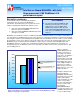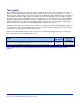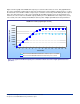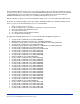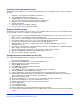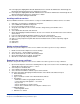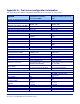Document
6
Principled Technologies, Inc.: Intel Server Board S5000PAL with Intel
Xeon processor 5160 WebBench 5.0 performance report
Installing Internet Information Services
WebBench requires a Web server, so we installed the Windows Internet Information Services with the following
procedure:
1. Click Start -> Control Panel -> Add/Remove Programs.
2. Select Add/Remove Windows Components.
3. Highlight Application Server and click the Details button.
4. Check the Internet Information Services (IIS) item, and Click OK.
5. Make sure you select enable ASP during the IIS installation.
6. Click the Next button.
7. Click Finish when the installation completes.
8. Close the Add or Remove Programs window.
Deploying WebBench data
WebBench includes data that must reside on the server and that the Web server must use. We loaded that data
and set the Web server to use it with the following procedure:
1. Copy the file wbtree.exe from the WebBench CD to the wwwroot directory on the server under test. (The
wbtree.exe file is on the WebBench CD at \wb50\workload).
2. On the server, execute the wbtree.exe file. This program will copy the WebBench workload to the server.
3. In the wwwroot folder on the server, create a new folder with the name CGI-BIN.
4. Copy the file simisapi.dll from the wwwroot folder to the CGI-BIN folder.
5. Click Start button -> Programs -> Administrative Tools -> Computer Management to open the
management console.
6. Go to Services and Application ->Internet Information Services ->Default Web Site -> CGI-BIN, and right
click to bring up a menu. Select Properties.
7. Go to the Directory Tab, and Set Execute Permissions to Scripts and Executables.
8. When the IIS WWW Configuration popup window displays, click Yes.
9. Close the Computer Management window.
Configuring Internet Information Services (IIS)
We configured the Windows Internet Information Services Web server as follows:
1. Open Computer Management.
2. Go to Services and Application -> Internet Information Services.
3. Right click to bring up a menu. Select Properties.
4. Click the MIME Types button.
5. In the MIME Types window, click the New button.
6. In the Extension field, type “*”.
7. In the MIME type field, type “application/octet-stream”. Click the OK button.
8. Click the OK button to exit the MIME Types window.
9. Click the OK button to exit the Internet Information Services (IIS) Manager Properties window.
10. In the Computer Management window, go to Web Sites ->Default Web Site under Internet Information
Services. Right click it to bring up a menu. Select Properties.
11. Select the Home Directory tab.
12. Check the following boxes: Script source access, Read, Write, and Directory browsing.
13. Uncheck the following boxes: Log visits and Index this resource.
14. In the Execute permissions field, select Scripts and Executables.
15. Click the Apply button.
16. Select the Web Site tab.
17. Uncheck Enable Logging.
18. Click the OK button to close the Default Web Site Properties window.
19. In the Computer Management window, go to the Web Service Extensions item under Internet Information
Services.