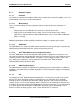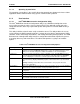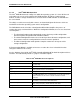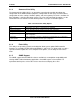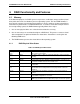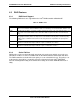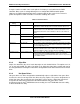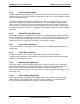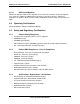Technical Product Specification
Software Intel® RAID Controller SRCSAS18E
Revision 1.01
Intel order number D61769-001
16
3.1.1.3 Operating System Driver
The operating system driver is the specific driver that communicates between the host resident
application and the RAID controller using specific communications protocol.
3.1.2 User Interface
3.1.2.1 Intel
®
RAID BIOS Console 2 Configuration Utility
The Intel
®
RAID BIOS Console 2 Configuration utility is an X-ROM based utility that can be
accessed by pressing the <Ctrl>+>G> keys during POST. This utility will usually start at the
completion of POST, but it may expand and operate during POST if sufficient PMM memory is
available.
This utility is GUI-based and is most easily used with a mouse. The utility enables the user to
easily configure the RAID controller properties, manage physical devices attached to the RAID
controller, create and manage virtual drives, and manage the battery backup module. The RAID
BIOS Console 2 Configuration utility includes a configuration wizard that simplifies the process
of creating disk arrays and virtual drives. The table below provides a synopsis of available
options.
Table 7. Intel
®
RAID BIOS Console 2 Configuration Utility Options
Option Description
Adapter Properties When you select the Adapter Selection option on the Main screen, The RAID BIOS Console
2 displays a list of the Intel® RAID adapters in the system. The Adapter Properties screen
allows you to view and configure the software and hardware of the selected adapter.
Scan Devices When you select the Scan Devices option on the Main screen, the RAID BIOS Console 2
checks the physical and virtual drives for any changes of the drive status. The RAID BIOS
Console 2 displays the results of the scan in the physical and virtual drive descriptions.
Virtual Disks The Virtual Disks screen provides options to Fast Initialize or Slow Initialzie Virtual Disk,
Check Consistency, Display Virtual Disk properties, and Set Boot Drive as specified virtual
disk.
Warning: Initializing a virtual drive deletes all information on the physical drives that
compose the virtual drive.
Physical Drives This screen displays the physical drives for each port. From this screen, you can rebuild the
physical arrays or view the properties for the physical drive you select.
Configuration Wizard This option enables you to clear a configuration, create a new configuration, or add a
configuration.
Adapter Selection This option allows you to choose an Intel RAID adapter installed in the system.
Physical view This option toggles between Physical View and Virtual View.
Events This option displays the events generated by virtual disks, physical devices, enclosure, the
Intel
®
Portable Cache Module 2, and SAS controller.