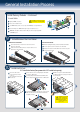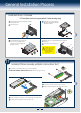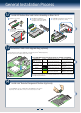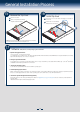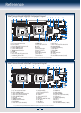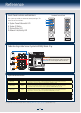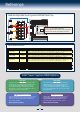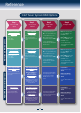Quick Install Guide
Table Of Contents
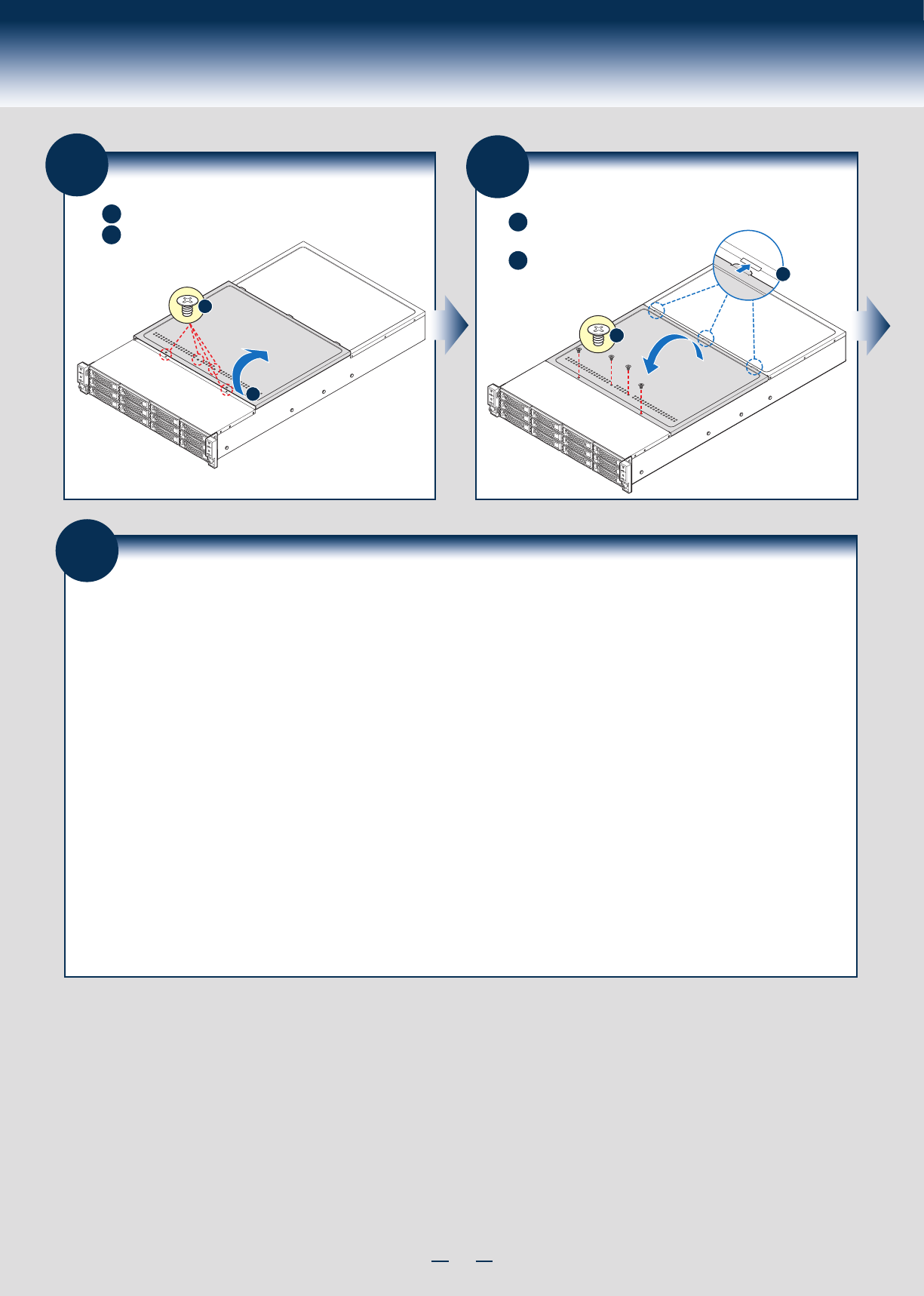
10
General Installation Process
17
Software
• BIOS, Drivers, and Operating System Installation
B. Configure your RAID Controller:
C. Install your Operating System:
D. Install Operating System Drivers:
A.
Update the System Software:
E. Install Intel® System Management Software (optional):
2. Use the Wizard to access the latest versions on the Internet and update the BIOS, firmware, FRUSDRs, and Intel
®
RMM4. Note: You may also download files on a USB key.
1. Boot from the Intel
®
Server Deployment Toolkit CD.
If using a RAID card, use the instructions provided with the RAID controller. If using on-board RAID, you must activate RAID in the BIOS setup. See the Intel
®
Server Board
S2600GZ/GL Technical Product Specification for more information.
Use the instructions provided with the RAID controller and with the operating system.
With the operating system running, insert the Intel
®
Server Deployment Toolkit CD. If using a Microsoft Windows* operating system, the Express Installer will autorun and
allow you to select the appropriate drivers to install. On other operating systems, browse the CD folders to locate and install the driver files.
Download the latest version of the Intel
®
System Management Software from http://www.intel.com/go/servermanagement and use the instructions provided at that link to
install the software.
Note: The FRUSDR utility must be run for full server configuration.
* Other brands and names may be claimed as the property of others..
15
Remove the Top Cover
B
Remove four screws.
Lift the cover upwards from B edge
and pull to detach the latches.
A
A
B
Note: Before removing the top cover, turn off all peripheral devices connected to
the server, turn off the server, and disconnect the power cord.
16
Install Top Cover
A
Put down the cover from B edge
and tighten the screw at front.
B
Place system cover onto the chassis and engage recessed edge at
rear of cover.
B
A