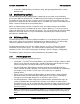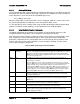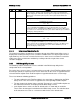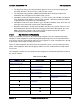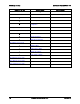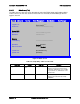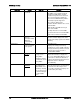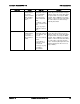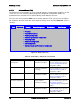Technical Product Specification
BIOS Setup Interface Intel®
Server Board S2600WP TPS
5.4.1.1
Setup Page Layout
The Setup page layout is sectioned into functional areas. Each occupies a specific area of the
screen and has dedicated functionality. The following table lists and describes each
functional area.
The Setup page is designed to a format of 80 x 24 (24 lines of 80 characters each). The typical
display screen in a Legacy mode or in a terminal emulator mode is actually 80 characters by 25
lines, but with “line wrap” enabled (which it usually is) the 25
th
line cannot be used with the
Setup page.
Table 25. BIOS Setup Page Layout
Functional Area
Description
Title (Tab) Bar
The Title Bar is located at the top of the screen and displays “Tabs” with the titles of
the top-level pages, or screens that can be selected. Using the left and right arrow
keys moves from page to page through the Tabs.
When there are more Tabs than can be displayed on the Title (Tab) Bar, they will
scroll off to the left or right of the screen and temporarily disappear from the visible
Title Bar. Using the arrow keys will scroll them back onto the visible Title Bar. When
the arrow keys reach either end of the Title Bar, they will “wrap around” to the other
end of the Title Bar.
For multi-level hierarchies, this shows only the top-level page above the page which
the user is currently viewing. The Page Title gives further information.
Page Title
In a multi-level hierarchy of pages beneath one of the top-level Tabs, the Page Title
identifying the specific page which the user is viewing is located in the upper left
corner of the page. Using the <Esc> (Escape) key will return the user to the higher
level in the hierarchy, until the top-level Tab page is reached.
Setup Item List
The Setup Item List is a set of control entries and informational items. The list is
displayed in two columns. For each item in the list:
The left column of the list contains Prompt String (or Label String), a character
string which identifies the item. The Prompt String may be up to 34 characters
long in the 80 x 24 page format.
The right column contains a data field which may be an informational data
display, a data input field, or a multiple choice field. Data input or multiple-
choice fields are demarcated by square brackets (“[....]”. This field may be up to
90 characters long, but only the first 22 characters can be displayed on the 80
x 24 page (24 characters for an informational display-only field).
The operator navigates up and down the right hand column through the available
input or choice fields.
A Setup Item may also represent a selection to open a new screen with a further
group of options for specific functionality. In this case, the operator navigates to the
desired selection and presses <Enter> to go to the new screen.
Item-Specific Help Area
The Item-specific Help Area is located on the right side of the screen and contains
Help Text specific to the highlighted Setup Item. Help information may include the
meaning and usage of the item, allowable values, effects of the options, and so on.
The Help Area is a 29 character by 11 line section of the 80 x 24 page. The Help
Text may have explicit line-breaks within it. When the text is longer than 29
characters, it is also broken to a new line, dividing the text at the last space (blank)
character before the 29
th
character. An unbroken string of more than 29 character
will be arbitrarily wrapped to a new line after the 29
th
character. Text that extends
beyond the end of the 11
th
line will not be displayed.
Keyboard Command Area
The Keyboard Command Area is located at the bottom right of the screen and
continuously displays help for keyboard special keys and navigation keys.
Intel order number G44057-007 Revision 1.6
68