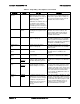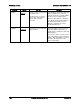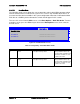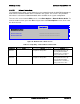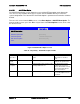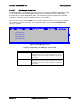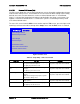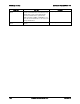Technical Product Specification
Intel®
Server Board S2600WP TPS BIOS Setup Interface
5.4.2.30
Save and Exit Screen (Tab)
The Exit screen allows the user to choose whether to save or discard the configuration changes
made on other Setup screens. It also allows the user to restore the BIOS settings to the factory
defaults or to save or restore them to a set of user-defined default values. If “Load Default
Values” is selected, the factory default settings (noted in bold in the Setup screen images) are
applied. If “Load User Default Values” is selected, the system is restored to previously saved
user-defined default values.
To access this screen from the Main screen or other top-level Tab screen, press the right or left
arrow keys to traverse the tabs at the top of the Setup screen until the Exit screen is selected.
Error Manager
Save & Exit
Save Changes and Exit
Discard Changes and Exit
Save Changes
Discard Changes
Load Default Values
Save as User Default Values
Load User Default Values
Figure 53. Exit Screen
Table 58. Setup Utility – Exit Screen Fields
Setup Item
Help Text
Comments
Save Changes and Exit
Exit the BIOS Setup utility after saving changes.
The system reboots if required.
The [F10] key can also be used.
User prompted for confirmation only if
any of the setup fields were modified.
Discard Changes and
Exit
Exit the BIOS Setup utility without saving
changes.
The [Esc] key can also be used.
User prompted for confirmation only if
any of the setup fields were modified.
Save Changes
Save Changes made so far to any of the setup
options.
Note: Saved changes may require a system
reboot before taking effect.
User prompted for confirmation only if
any of the setup fields were modified.
Discard Changes
Discard Changes made so far to any of the
setup options.
User prompted for confirmation only if
any of the setup fields were modified.
Load Default Values
Load Defaults Values for all the setup options.
The [F9] key can also be used.
User prompted for confirmation.
Revision 1.6 Intel order number G44057-007 135