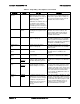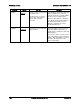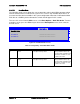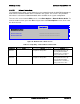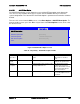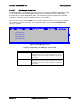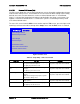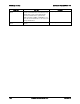Technical Product Specification
Intel®
Server Board S2600WP TPS BIOS Setup Interface
Table 51. Setup Utility – Boot Options Screen Fields
Setup Item
Options
Help Text
Comments
System Boot
Timeout
0-65535
The number of seconds the
BIOS will pause at the end of
POST to allow the user to press
the [F2] key for entering the
BIOS Setup utility.
Valid values are 0-65535. Zero is
the default. A value of 65535
causes the system to go to the
Boot Manager menu and wait for
user input for every system boot.
After entering the desired timeout, press
the <Enter> key to register that timeout
value to the system. These settings are
in seconds. The timeout value entered
will take effect on the next boot.
Boot Option #x
Available boot
devices.
Set system boot order by
selecting the boot option for this
position.
When the Boot order has been chosen, it
will take effect on the next boot. The
system will go down the list and boot
from the first device on the list that is
available and bootable.
Hard Disk Order
Set the order of the legacy
devices in this group.
This option appears when one or more
bootable Hard Disk drives are available
in the system. This includes USB Hard
Disk devices and USB Keys formatted for
Hard Disk or CRDOM emulation.
Network Device
Order
Set the order of the legacy
devices in this group.
This option appears when one or more
bootable Network Devices are available
in the system.
Add EFI Boot
Option
Add a new EFI boot option to the
boot order.
This option is only displayed if an EFI
bootable device is available to the
system.
Delete EFI Boot
Option
Remove an EFI boot option from
the boot order.
This option is only displayed if an EFI
boot path is included in the Boot Order.
EFI Optimized
Boot
Enabled
Disabled
If enabled, the BIOS only loads
modules required for booting
EFI-aware Operating Systems.
If this option is enabled, the system will
not boot successfully to a non-EFI-aware
OS.
Boot Option
Retry
Enabled
Disabled
If enabled, this continually retries
non-EFI-based boot options
without waiting for user input.
This option is intended to keep retrying
for cases where the boot devices could
possibly be slow to initially respond, for
example, if the device were “asleep” and
did not wake quickly enough. However, if
none of the devices in the Boot Order
ever responds, the BIOS will continue to
reboot indefinitely.
USB Boot
Priority
Enabled
Disabled
If enabled, newly discovered
USB devices are moved to the
top of their boot device category.
If disabled, newly discovered
USB devices are moved to the
bottom of their boot device
category.
This option enables or disables the “USB
Reorder” functionality. USB Boot Priority,
if enabled, is intended for the case where
a user wants to be able to plug in a USB
device and immediately boot to it, for
example in case of a maintenance or
System Administration operation.
Revision 1.6 Intel order number G44057-007 127