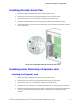Service Guide
Hardware Installations and Upgrades
94 Intel
®
Server System P4000IP and Intel
®
Workstation System P4000CR Service Guide
Figure 130. Removing the Front Panel Board
7. Remove the cap on the front panel board power button and install the new cap on the new front panel
board power button.
Figure 131. Removing and Installing the Cap on Front Panel Board
8. Attach the new front panel board in the front panel tray or LCP (see letter A) and secure the new front
panel board with the screw (see letter B).
Figure 132. Installing the New Front Panel Board
9. Installing the front panel tray or LCP with the front panel board. For instructions, see “Installing the
Front Panel Tray” or “Installing Local Control Panel (LCP)”.
10. Install the front bezel. For instructions, see “Removing and Installing the Front Bezel”.
11. Install the air duct based on board requirement.
14. Install the chassis cover. For instructions, see “Installing the Chassis Cover”.
15. Plug all peripheral devices and the AC power cable into the server.
16. Power up the server.