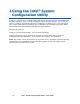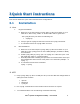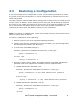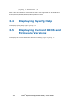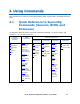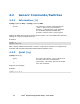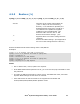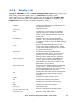User Guide
Intel
®
System Configuration Utility – User Guide 9
3.3 Restoring a Configuration
If you have already saved a configuration to a file, use the following procedure to restore
the system to the saved configuration, or set the configuration on identical servers to the
saved configuration.
The utility supports restoring BIOS and FW settings both in binary and in text mode (from a
text file, known as INI file). Unlike restoring from a binary file, the advantage of using INI
file is that you can modify and change the values of any of the settings available in the INI
file. In this scenario, the INI file does not clone servers but provides a mechanism of
configuring the same items with different values per your requirement.
Note: For restoring un-editable fields, section name headers and key names should not be
edited or deleted from the INI file.
To restore a configuration, do the following:
1. Boot the system to one of the supported Operating Systems.
2. Change to the directory containing the syscfg executable. (The saved configuration
file should also be located in this directory.)
3. To restore the saved BIOS settings in
Windows*, Windows Pre-installation Environment*, or EFI, type:
syscfg /r filename.scf /b
In Linux*, type:
./syscfg /r filename.scf /b
4. On S1400, S1600, S2400, S2600, and S4600 platform series BIOS administrator
password needs to be supplied as a mandatory filed as explained below
a. If BIOS administrator password is set
Windows*, Windows Pre-installation Environment*, or EFI, type:
syscfg /r filename.scf /b /bap <BIOS administrator password>
In Linux*, type:
./syscfg /r filename.scf /b /bap <BIOS administrator password>
b. If BIOS administrator password is not set
Windows*, Windows Pre-installation Environment*, or EFI, type:
syscfg /r filename.scf /b
In Linux*