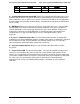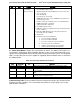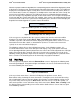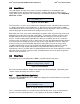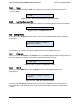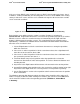Technical Product Specification
Intel
®
Server System R1000EP Product Family TPS Intel
®
Local Control Panel
Revision 2.0 Intel Order Number G67599-003 47
8.3 Event Menu
The LCD displays all active error events in human readable text in chronological order.
Informational events will not be displayed. There is no upper limit on the number of active
events which can be displayed. The severity of the event will be indicated as either Degraded,
Non-Fatal, or Fatal.
Figure 46. LCP Event Menu
The menu items, <- and -> are used to traverse among the events. Selection of the menu item,
<-, displays the previous event and the item, ->, displays the next event in human readable
format. By default the first event after the last power on will be displayed. If there are no events
after the last power on, then fourth field is empty on the LCD screen.
By default, each error event scrolls automatically so that the entire error message can be read
without pressing either the left or right scroll buttons. To stop auto scrolling, cursor has to be
brought under the event message and the right button has to be pressed. Then the screen
freezes. To start scrolling again right button has to be pressed when the cursor is under the
event message. So, when the cursor is under event message, the right button decides whether
to scroll or freeze the display of event message on the screen. When the cursor is under the
event message, pressing enter button displays the failing FRU (if any) in an easily human
readable format for that error event. Pressing enter button alternatively switches the display
between error message and the failing FRU (if any) information of that error message
alternatively. If there is no FRU device associated with that error, then enter button has no effect
when the cursor is under the error message. Left button moves the cursor under the previous
token or menu item, that is, ->.
8.4 View Menu
The following screen is displayed when View is selected from the main menu.
Figure 47. LCP View Menu
Based on the user’s selection, details of the specific item will be displayed. The following sub
sections explain the above menu items in detail:
8.4.1 System FW Version (SysFwVer)
Selection of the SysFwVer item in the View menu displays the current firmware versions of the
system as shown below:
Figure 48. System Firmware Versions Menu
This is a leaf node and there is no further traversal below this menu. User can only go to the
previous screen by selecting the item, ^. This applies to all the items of View menu.
^ | <- | -> | <Error – 1>
^ | SysFwVer | SysInfo | BMC IP Conf |
RMM4 IP Config | Power | Last PC
^ | BIOS = xx.xx | BMC = xx.xx | ME =
xx.xx | FRUSDR = xx.xx