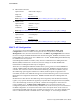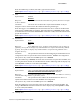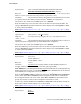Service Guide
Server Utilities
128 Intel
®
Server System R1000RP Service Guide
Back to [BMC LAN Configuration Screen] — [Server Management Screen] — [Screen Map]
22. User Status
Option Values: Enabled
Disabled
Help Text: Enable / Disable LAN access for selected user. Also enables/disables
SOL, KVM, and media redirection.
Comments: Note that status setting is Disabled by default until set to Enabled.
Back to [BMC LAN Configuration Screen] — [Server Management Screen] — [Screen Map]
23. User Name
Option Values: [Entry Field, 4 - 15 characters]
Help Text: Press <Enter> to edit User Name. User Name is a string of 4 to 15
alphanumeric characters, and must begin with an alphabetic character. User Name cannot be
changed for User1 (anonymous) and User2 (root).
Comments: User Name can only be edited for users other than “anonymous” and
“root”. Those two User Names may not be changed.
Back to [BMC LAN Configuration Screen] — [Server Management Screen] — [Screen Map]
24. User Password
Option Values: [Popup Entry Field, 0 - 15 characters]
Help Text: Press <Enter> key to enter password. Maximum length is 15 characters.
Any ASCII printable characters can be used: case-sensitive alphabetic, numeric, and special
characters.
Note: Password entered will override any previously set password.
Comments: This field will not indicate whether there is a password set already. There
is no display - just press <Enter> for a popup with an entry field to enter a new password. Any
new password entered will override the previous password, if there was one.
Back to [BMC LAN Configuration Screen] — [Server Management Screen] — [Screen Map]
Boot Options Screen (Tab)
The Boot Options screen displays all bootable media encountered during POST, and allows the
user to configure the desired order in which boot devices are to be tried.
To access this screen from the Main screen or other top-level Tab screen, press the right or left
arrow keys to traverse the tabs at the top of the Setup screen until the Boot Options screen is
selected.
The first boot device in the specified Boot Order which is present and is bootable during POST will
be used to boot the system, and will continue to be used to reboot the system until the boot device
configuration has changed (that is, which boot devices are present), or until the system has been
powered down and booted in a “cold” power-on boot.
Note: USB devices can be “hotplugged” during POST, and will be detected and “beeped”. They
will be enumerated and displayed on the USB Configuration Setup screen. However, they may not
be enumerated as bootable devices, depending on when in POST they were hotplugged. If they were
recognized before the enumeration of bootable devices, they will appear as Boot Devices if