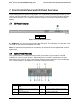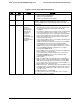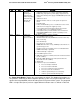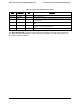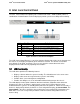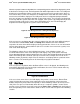Technical Product Specification
Intel
®
Local Control Panel Intel
®
Server System R1000RP Family TPS
Intel
order number: G91532-003 Revision 1.3
48
8.3 Event Menu
In the Event menu, the LCD displays the following items. It displays all active error events in
human readable text in chronological order. Informational events are not displayed. There is no
upper limit on the number of active events which can be displayed. The severity of the event will
be indicated as any, Degraded, Non Fatal, or Fatal.
Figure 41. LCP Event Menu
The menu items <- and -> are used to traverse among the events. Selection of the menu item <-
displays the previous event and the item -> displays the next event in human readable format.
By default, the first event after the last power on will be displayed. If there are no events after
the last power on, the fourth field is empty on the LCD screen.
By default, each error event scrolls automatically so that the entire error message can be read
without pressing either the left or right scroll buttons. To stop auto scrolling, cursor has to be
brought under the event message and the right button has to be pressed. Then the screen
freezes. To start scrolling again right button has to be pressed when the cursor is under the
event message. So, when the cursor is under event message, the right button decides whether
to scroll or freeze the display of event message on the screen. When the cursor is under the
event message, pressing enter button displays the failing FRU (if any) in an easily human
readable format for that error event. Pressing Enter button alternatively switches the display
between error message and the failing FRU (if any) information of that error message
alternatively. If there is no FRU device associated with that error, Enter button has no effect
when the cursor is under the error message. Left button moves the cursor under the previous
token or menu item that is ->.
8.4 View Menu
The following screen is displayed when View is selected from the main menu.
Figure 42. LCP View Menu
Based on the user’s selection, details of the specific item will be displayed. The following sub
sections explain the above menu items in detail.
8.4.1 System FW Version (SysFwVer)
Selecting SysFwVer item in the View menu displays the current firmware versions of the
system as shown below.
Figure 43. System Firmware Versions Menu
^ | BIOS = xx.xx | BMC = xx.xx |
ME = xx.xx | FRUSDR = xx.xx
^ | SysFwVer | SysInfo | BMC IP
Conf | RMM4 IP Config | Power | Last
PC
^ | <- | -> | <Error – 1>