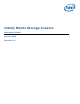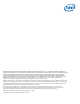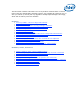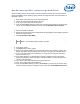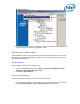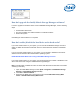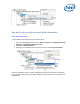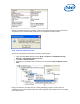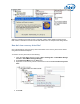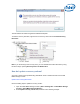Intel Matrix Storage Console Reference Content
How do I upgrade the Intel® Matrix Storage Manager software?
In order to upgrade to the latest version of the Intel® Matrix Storage Manager, use the following
steps:
• Download the latest driver
• Run the executable from within Windows* to install the software
• Reboot the system
Uninstalling the older software is not required.
How do I enable/disable the hard drive write-back cache?
If you have a RAID volume on your system, you can use the Intel® Matrix Storage Console to
enable or disable the hard drive write-back cache for all the hard drive members of that RAID
volume.
If you do not have a RAID volume on your system, you can enable or disable the hard drive's
write-back cache within the Microsoft Windows* operating system.
Enable/Disable Write-Back Cache Using Intel® Matrix Storage Console
If you have a RAID volume on your system, use the following steps to enable or disable the hard
drive's write-back cache using the Intel® Matrix Storage Manager.
Note: This will enable or disable the cache for all the hard drives that are members of the RAID
volume(s) in that array.
1. Open the Intel® Matrix Storage Console (Start » Programs » Intel® Matrix Storage
Manager » Intel® Matrix Storage Console).
2. Click View » Advanced Mode.
3. Right-click the RAID array in the device tree and click Enable Hard Drive(s) Write
Cache or Disable Hard Drive(s) Write Cache.