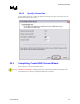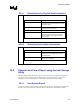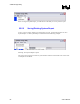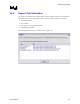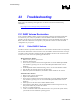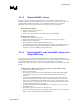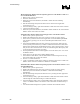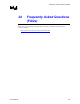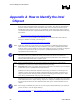Intel Application Accelerator User's Manual
Troubleshooting
R
23.1.2 Degraded RAID 1 Volume
A RAID 1 volume is reported as degraded when one of its hard drive members fails or is
temporarily disconnected, and data mirroring is lost. As a result, the system can only utilize the
remaining functional hard drive member. To re-establish data mirroring and restore data
redundancy, refer to the procedure below that corresponds to the current situation.
Missing Hard Drive Member
1. Make sure the system is powered off.
2. Reconnect the hard drive.
3. Reboot the system to Windows; the rebuild will occur automatically.
Failed Hard Drive Member
1. Make sure the system is powered off.
2. Replace the failed hard drive with a new one that is of equal or greater capacity.
3. Reboot the system to Windows.
4. When prompted to rebuild the RAID volume, click 'Yes'.
5. The Intel(R) Storage Utility will be launched. Right-click the new hard drive and select
'Rebuild to this Disk'. The 'Rebuild Wizard' will be launched which will guide you
through the process of rebuilding to the new hard drive.
23.1.3 Degraded RAID 1 and Failed RAID 0 Volume on a
Single RAID Array
This scenario can occur when two RAID volumes (0 and 1) exist on a single RAID array (see
Intel(R) Matrix RAID Technology). A RAID 0 volume is reported as failed and a RAID 1 volume
is reported as degraded when one of their hard drive members fails or is temporarily
disconnected. If this scenario occurs, refer to the procedure below that corresponds to the current
situation.
Missing Hard Drive Member When the Operating System is on the RAID 0 Volume
1. Make sure the system is powered off.
2. Reconnect the hard drive.
3. Power on the system and enter the Intel Application Accelerator RAID option ROM
user interface by pressing Ctrl-i as soon as the RAID option ROM status screen is
displayed.
4. In the 'Degraded RAID1 Detected' menu, select the new hard drive (disk) using the
arrow keys and press the Enter key to initiate a rebuild to this hard drive (disk). Note
that this menu will display all non-RAID hard drive(s) in the system; therefore, ensure
that you select the correct hard drive in order to avoid deleting data. Back up any data
on the selected hard drive before proceeding.
5. The 'Repairable Failure Detected' menu will appear. In this menu, enter 'Y' to restore
the RAID 0 volume.
6. Exit the utility by selecting option 4 in the main menu.
7. Reboot the system into Windows*; the RAID 0 volume should now be restored and the
RAID 1 volume will automatically rebuild in Windows*.
User's Manual 87