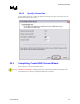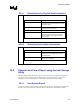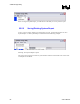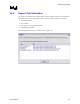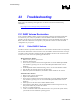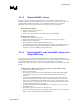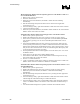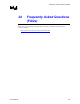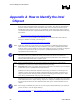Intel Application Accelerator User's Manual
Troubleshooting
R
23 Troubleshooting
Please refer to the following Intel Application Accelerator website for troubleshooting
information:
http://support.intel.com/support/chipsets/imst/index.htm
23.1 RAID Volume Restoration
In the event that a RAID volume is reported as degraded or failed by the Intel(R) Application
Accelerator tray icon, it may be possible to restore the RAID volume. If restoration is not
possible, you will need to recreate the RAID volume and restore data manually from a back up.
Refer to the section below that corresponds to your particular scenario to restore the RAID
configuration on your system.
23.1.1 Failed RAID 0 Volume
A RAID 0 volume is reported as failed when one of its hard drive members fails or is temporarily
disconnected. When either of these scenarios occur, the RAID 0 volume and its data is no longer
accessible. Unless a hard drive member has failed, the RAID 0 volume can be restored. If either
scenario occurs, refer to the corresponding procedure below.
Missing Hard Drive Member
1. Make sure the system is powered off.
2. Reconnect the hard drive.
3. Power on the system and enter the Intel Application Accelerator RAID option ROM
user interface by pressing Ctrl-i as soon as the RAID option ROM status screen is
displayed.
4. On the 'Repairable Failure Detected' dialog, enter 'Y' to restore the RAID 0 volume.
5. Exit the utility by selecting option 4 in the main menu.
6. Reboot the system into Windows*; the RAID 0 volume should now be restored.
Failed Hard Drive Member
1. Make sure the system is powered off.
2. Replace the failed hard drive.
3. Power on the system and enter the Intel Application Accelerator RAID option ROM
user interface by pressing Ctrl-i as soon as the RAID option ROM status screen is
displayed.
4. Select option 2 in the main menu to 'Delete RAID Volume'.
5. In the 'Delete Volume Menu', select the failed RAID 0 volume using the arrow keys
and press the Delete key to delete the volume.
6. Press 'Y' to confirm the deletion.
7. Create a new RAID volume. If the failed hard drive was a part of the system volume,
you will also need to reinstall the operating system.
86 User's Manual