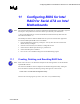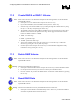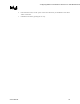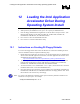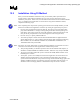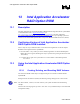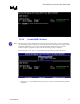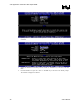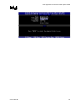Intel Application Accelerator User's Manual
Loading the Intel Application Accelerator Driver During Operating Sy
s
R
12.2 Installation Using F6 Method
When you start the installation of Windows* XP, you most likely will be presented with a
message stating, ‘Setup could not determine the type of one or more mass storage devices
installed in your system’. If this occurs, the instructions below document how to install the RAID
driver. To install the Intel Application Accelerator driver using the F6 installation method,
complete the following steps:
Note: After completing these steps and the operating system has been successfully installed, you will
still need to install the Intel Application Accelerator by running the typical Setup.exe process.
1. Press F6 when prompted in the status line with the ‘Press F6 if you need to install a third
party SCSI or RAID driver’ message at the beginning of Windows XP setup (during text-
mode phase). Note: After pressing F6, setup will temporarily continue loading drivers and
then you will be prompted with a screen to load support for mass storage device(s).
2. Press the ‘S’ key to ‘Specify Additional Device’
3. You will be prompted to ‘Please insert the disk labeled Manufacturer-supplied hardware
support disk into Drive A:’ Once prompted, insert the floppy disk containing the following
files: IAAHCI.CAT, IAACHI.INF, IASTOR.CAT, IASTOR.INF, IASTOR.SYS, and
TXTSETUP.OEM. and press ENTER.
Note: See Section 12.1 titled ‘Instructions on Creating F6 Floppy Diskette’ for instructions on how to
extract these four files from the Intel Application Accelerator Setup.exe file.
4. After pressing ENTER, you should be presented with a list of available SCSI Adapters; it
should list ‘Intel(R) 82801FR Serial RAID Controller’. Select this entry and press ENTER.
5. The next screen should confirm that you have selected the Intel(R) RAID controller. Press
ENTER again to continue.
6. At this point, you have successfully F6’ed in the Intel Application Accelerator driver and
Windows XP setup should continue. Leave the floppy disk in the floppy drive until the
system reboots itself. Windows* setup will need to copy the files from the floppy again to the
Windows installation folders. Once Windows setup has copied these four files again, you
should then remove the floppy diskette so that Windows setup can reboot as needed.
User's Manual 35