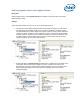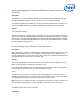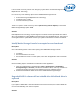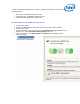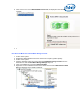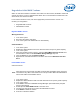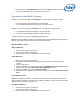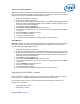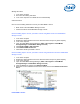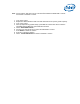Intel Matrix Storage Console Reference Content
Missing Hard Drive
1. Turn off the computer.
2. Reconnect the missing hard drive.
3. Turn on the computer. The rebuild will occur automatically.
Failed Hard Drive
Use one of the following methods to recover your failed RAID 1 volume.
• Basic mode of the Intel® Matrix Storage Console
• Advanced mode of the Intel® Matrix Storage Console
Use the following steps to recover your RAID 1 volume using Basic mode of the Intel® Matrix
Storage Console.
1. Turn off the computer.
2. Replace the failed hard drive with a new hard drive that is of equal or greater capacity.
3. Turn on the computer.
4. Open the Intel® Matrix Storage Manager ( Start » All Programs » Intel® Matrix
Storage Manager » Intel® Matrix Storage Console ).
5. Click Restore RAID 1 data protection .
6. Click Rebuild RAID volume now .
7. Click Yes to rebuild your RAID 1 volume.
Use the following steps to recover your RAID 1 volume using Advanced mode of the Intel® Matrix
Storage Console.
1. Turn off the computer.
2. Replace the failed hard drive with a new hard drive that is of equal or greater capacity.
3. Turn on the computer.
4. Open the Intel® Matrix Storage Manager ( Start » All Programs » Intel® Matrix
Storage Manager » Intel® Matrix Storage Console ).
5. Click the View menu and then click Advanced Mode .
6. Right-click on the non-RAID hard drive in the device tree and click Rebuild to this Hard
Drive .
Failed RAID 1 Volume