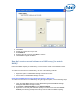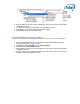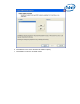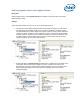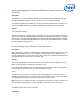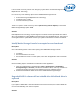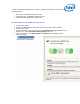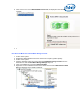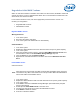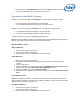Intel Matrix Storage Console Reference Content
Degraded or failed RAID 5 volume
When one hard drive member of a RAID 5 volume fails or is disconnected, the RAID 5 volume will
continue to function, but is in a degraded state. When two or more hard drive members fail or are
disconnected, the volume has failed.
If one of these scenarios occurs, refer to the appropriate procedure below to recover or to
recreate your configuration.
• Degraded RAID 5 volume
• Failed RAID 5 volume
Degraded RAID 5 Volume
Missing Hard Drive
1. Turn off the system.
2. Reconnect the missing hard drive.
3. Turn on the system. The rebuild will occur automatically.
Failed Hard Drive
1. Turn off the system.
2. Replace the failed hard drive with a new hard drive that is of equal or greater capacity.
3. Turn on the system.
4. When the operating system is running, select the Intel® Matrix Storage Console from
the Start Menu or click on the Intel® Matrix Storage Manager tray icon.
5. Click the View menu and click Advanced Mode.
6. Right-click the non-RAID hard drive in the device tree and click Rebuild to this Hard
Drive .
Failed RAID 5 Volume
Failed Hard Drives
Note
When more than one hard drive in a RAID 5 volume fails, the RAID 5 volume cannot be
recovered and any data on that volume is lost. This procedure deletes the failed RAID 5
volume and creates a new RAID 5 volume.
1. Turn off the system.
2. Replace the failed hard drives with new hard drives that are of equal or greater capacity.
3. Turn on the system.
4. Press Ctrl-I to enter the Intel® Matrix Storage Manager option ROM when prompted
during system startup.
5. Select option 2. Delete RAID Volume in the main menu.
6. Use the up or down arrow keys to select the failed RAID 5 volume.
7. Press Delete to delete the volume.
8. Press Y to confirm the deletion.