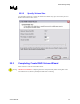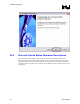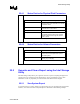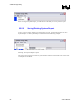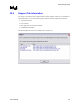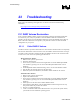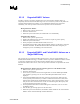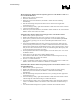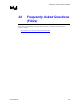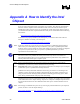Intel Application Accelerator User's Manual
Troubleshooting
R
Missing Hard Drive Member When the Operating System is on the RAID 1 Volume or is
on a Non-RAID Hard Drive
1. Make sure the system is powered off.
2. Reconnect the hard drive.
3. Reboot the system into Windows*; the RAID 1 volume will start rebuilding
automatically.
4. Run the Intel Storage Utility from the Start menu or click the Intel Application
Accelerator tray icon.
5. In the Intel Storage Utility, right-click the RAID 0 volume and select 'Restore Volume'.
6. Close the Intel Storage Utility.
7. Reboot the system into Windows*; the RAID 0 volume should now be restored and the
RAID 1 volume will continue to rebuild.
Failed Hard Drive Member When the Operating System is on the RAID 0 Volume
1. Make sure the system is powered off.
2. Replace the failed hard drive with a new one that is of equal or greater capacity.
3. Power on the system and enter the Intel Application Accelerator RAID option ROM
user interface by pressing Ctrl-i as soon as the RAID option ROM status screen is
displayed.
4. In the 'Degraded RAID1 Detected' menu, select the new hard drive (disk) using the
arrow keys and press the Enter key to initiate a rebuild to this hard drive (disk). Note
that this menu will display all non-RAID hard drive(s) in the system; therefore, ensure
that you select the correct hard drive in order to avoid deleting data. Back up any data
on the selected hard drive before proceeding.
5. The 'Repairable Failure Detected' menu appears next. In this menu, enter 'Y' to restore
the RAID 0 volume.
6. Select option 2 in the main menu to 'Delete RAID Volume'.
7. In the 'Delete Volume Menu', select the failed RAID 0 volume using the arrow keys
and press the Delete key to delete the volume.
8. Press 'Y' to confirm the deletion.
9. Create a new RAID 0 volume and re-install your operating system to this volume. The
RAID 1 volume will start to rebuild once Windows* is installed.
Failed Hard Drive Member When the Operating System in on the RAID 1 Volume or on a
Non-RAID Hard Drive
1. Make sure the system is powered off.
2. Replace the failed hard drive with a new one that is of equal or greater capacity.
3. Reboot the system into Windows; the RAID 1 volume will start rebuilding
automatically.
4. Run the Intel Storage Utility from the Start menu or by clicking the Intel Application
Accelerator tray icon.
5. In the Intel Storage Utility, right-click the RAID 0 volume and select 'Delete Volume'.
Click through the confirmation dialogs to confirm the deletion.
6. In the Intel Storage Utility, select 'Create RAID Volume'. Click through the wizard to
create a new RAID 0 volume in the location of the volume that was deleted in step 5
above.
7. Use Windows Disk Management to partition and format the new RAID volume.
88 User's Manual