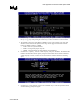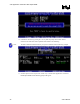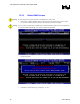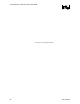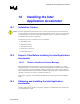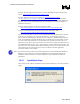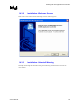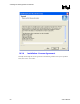Intel Application Accelerator User's Manual
Installing the Intel Application Accelerator
R
If needed, the Intel Application Accelerator can also be downloaded from the following Intel
website: http://support.intel.com/support/go/iaa/tti_r.htm
The Intel Application Accelerator is available for supported operating systems
(see http://support.intel.com/support/chipsets/iaa_raid/sb/CS-009343.htm
) in both English
(iaarxx_enu.exe) and multi-language (iaarxx_multi.exe) versions. An included README.TXT
file covers topics such as system requirements, basic installation instructions, and advanced
installation instructions.
A Release Notes document is located at the following website:
http://downloadfinder.intel.com/scripts-df/Product_Filter.asp?ProductID=1809
A Known Compatibility Issues document is located at the following website:
http://support.intel.com/support/chipsets/imst/sb/CS-012524.htm
After the Intel Application Accelerator has been downloaded from the Intel website to a known
location on your hard drive, you need to run the file iaarxx_enu.exe (English version) or
iaarxx_multi.exe (multi-language). Running the file can be done by double-clicking on the file
name. The installation program should launch after you double-click on the file name. Click on
the “Next” button at the Welcome screen. Read the license agreement and click on the “Yes”
button to accept the license terms and continue. Click on the “Next” button to install the driver in
the default folder location. Click on the “Next” button to create the default Program Folder. The
driver files will now be installed. When finished installing, select the “Yes” button for the reboot
option and click on the “Finish" button to restart your computer. The Intel Application
Accelerator should now be installed.
Note: The instructions above assume that the Intel Application Accelerator RAID Option ROM and
BIOS have been configured correctly and the RAID driver has been installed using the F6
installation method (see Section 12.2 titled ‘Installation Using F6 Method’ for additional
information).
14.3.1 Installation Steps
After clicking on the .EXE file, installation will begin and the following screen will temporarily
appear:
48 User's Manual