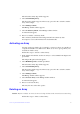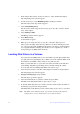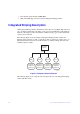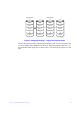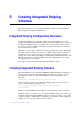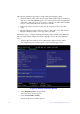User Guide
22 Intel® Integrated RAID Solution User Guide
1. In the Adapter List window, use the arrow keys to select an Intel SAS adapter.
The Adapter Properties window appears.
2. Use the arrow keys to select RAID Properties, and then press Enter.
The Select New Array Type window appears.
3. Select View Existing Array.
The View Array window appears. If necessary, press Alt + N to switch to another
array on this adapter.
4. Select Manage Volume.
The Manage Volume window appears.
5. Select Delete Array.
A menu window appears.
6. Either press Y to delete the array, or press N to cancel the deletion process.
After a pause, the utility deletes the array. If there is another remaining array and
one or two hot spare disks, the BIOS checks the hot spare disks to determine if they
are compatible with the remaining array. If they are not compatible (too small or
wrong disk type), the BIOS deletes them also.
Locating Disk Drives in a Volume
You can use the SAS3 BIOS CU to locate and identify a specific physical disk drive
in a disk enclosure by flashing the drive’s LED. You can also flash the LEDs of all
the disk drives in a RAID volume, if they are in a disk enclosure.
When you add a disk drive to a new mirrored volume, the LED on the disk drive
starts flashing. The LED stops flashing when you finish creating the volume.
To locate disk drives by flashing their LEDs, follow these steps:
1. Select the desired SAS-3 controller on the Adapter List window, and press Enter.
The Adapter Properties window appears.
2. Highlight SAS Topology, and press Enter.
The SAS Topology window appears.
3. Select the disk in the Device Identifier column, and press Enter.
The LED on the disk flashes until you press a key to stop it.
4. To identify all the disk drives in a volume, select the volume in the left column of
the SAS Topology window, and press Enter.
The LEDs flash on all disk drives in the volume until you press a key to stop them.
Note: The LEDs on the disk drives flash as previously described if the firmware
configuration is correct and the drives are in a disk enclosure.