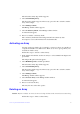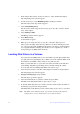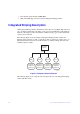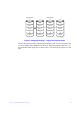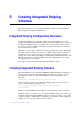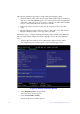User Guide
Intel® Integrated RAID Solution User Guide 21
The Select New Array Type window appears.
3. Select View Existing Array.
The View Array window appears. If necessary, press Alt + N to switch to another
array on this adapter.
4. Select Manage Volume.
The Manage Volume window appears.
5. Select Consistency Check on the Manage Volume window.
A menu window appears.
6. Press Y to start the consistency check.
The consistency check runs in the background. If it encounters any data
miscompares, it stores the information in a bad block table.
Activating an Array
An array can become inactive if, for example, you remove it from one controller or
computer and install it on a different one. The Activate Array option permits you to
reactivate an inactive array.
Follow these steps to activate a selected array:
1. In the Adapter List window, use the arrow keys to select an Intel SAS adapter and
press Enter.
The Adapter Properties window appears.
2. Select RAID Properties, and then press Enter.
The Select New Array Type window appears.
3. Select View Existing Array.
The View Array window appears. If necessary, press Alt + N to switch to another
array on this adapter.
4. Select Manage Volume.
The Manage Volume window appears.
5. Select Activate Array on the Manage Volume window.
A menu window appears.
6. Press Y to activate the array.
The array becomes active after a pause.
Deleting an Array
Caution: Before you delete an array, be sure to back up all data on the array that you want to keep.
Follow these steps to delete a selected array: