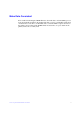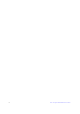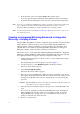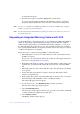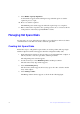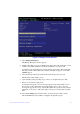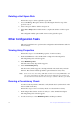User Guide
18 Intel® Integrated RAID Solution User Guide
9. Select Online Capacity Expansion.
A menu window appears with a warning message and with options to start the
expansion process or quit.
10. Press Y to start the expansion.
The RAID Properties window appears when the expansion process completes.
11. Run a commercial tool specific to the operating system to move or increase the size
of the partition on the newly expanded RAID 1 volume.
Managing Hot Spare Disks
You can create one or two global hot spare disks to protect the data on mirrored volumes
on an Intel SAS-3 controller. You can also delete hot spare disks.
Creating Hot Spare Disks
Follow these steps to add global hot spare disks to an existing volume. The steps begin
with the Adapter List window that appears when the configuration utility starts.
1. In the Adapter List window, use the arrow keys to select the Intel SAS-3 adapter on
which you want to create hot spare disks, and then press Enter.
The Adapter Properties window appears.
2. Use the arrow keys to select RAID Properties, and then press Enter.
The Select New Array Type window appears.
3. Select View Existing Array.
The View Array window appears. If necessary, press Alt + N to switch to another
array on this adapter.
4. Select Manage Volume.
The Manage Volume window appears, as shown in the following figure.