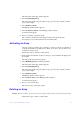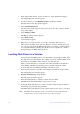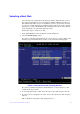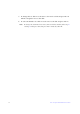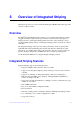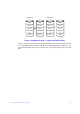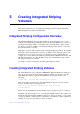User Guide
Intel® Integrated RAID Solution User Guide 23
Selecting a Boot Disk
You can select a boot disk in the SAS Topology window. The next time you boot
the computer, the firmware moves this disk to scan ID 0, making it the new boot
disk. This feature makes it easier to set BIOS boot device options and to keep the
boot device constant during device additions and removals. You can also select an
alternative boot device. If the BIOS cannot find the preferred boot device when it
loads, it attempts to boot from the alternative device.
Follow these steps to select a boot disk:
1. In the SAS3 BIOS CU, select an adapter from the adapter list.
2. Select the SAS Topology option.
If a device is currently designated as the boot device, the Device Info column on the
SAS Topology window lists the word Boot, as shown in the following figure.
Figure 7. Boot Device on SAS Topology Window
If a device is currently designated as the alternative boot device, the Device Info
column shows the word Alt.
3. To select the preferred boot disk, move the cursor to the disk, and press Alt + B.
4. To remove the boot designator, move the cursor to the current boot disk, and press
Alt + B.
This controller no longer has a disk designated as boot.