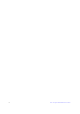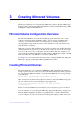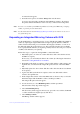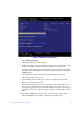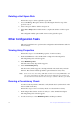User Guide
Intel® Integrated RAID Solution User Guide 17
A menu window appears.
7. From the menu options, select Save changes then exit this menu.
A message appears briefly, and then the SAS3 BIOS CU returns to the Adapter
Properties window. Initialization of the new array continues in the background.
Note: To create a second Integrated Mirroring Enhanced or Integrated Mirroring + Striping
volume, repeat the previous instructions.
Note: See the instructions in Section Managing Hot Spare Disks, if you want to create one or
two global hot spares.
Expanding an Integrated Mirroring Volume with OCE
Use the OCE feature to expand the capacity of a two-disk Integrated Mirroring (RAID 1)
volume by replacing the original disks with two higher-capacity disk drives while the
volume remains online. This process maintains data integrity at all times, even if one of
the disks fails during the replacement process. The new disks must have at least 50 GB
more capacity than the disks they are replacing, and they must use the same protocol (SAS
or SATA) as the disks they are replacing.
Follow these steps to expand an existing RAID 1 volume with OCE:
1. Physically replace one of the two volume disk drives with a drive that has at least
50 GB more capacity.
If necessary, you can identify the disks in the volume by following the instructions
in Section
Locating Disk Drives in a Volume.
2. Wait until synchronization completes on the new disk and the volume returns to the
Optimal state, as indicated in the Adapter Properties window of the SAS3 BIOS
CU.
3. Physically replace the other volume disk drive with a drive that has at least 50 GB
more capacity.
4. Again, wait until synchronization completes on the new disk and the volume
returns to the Optimal state.
5. In the Adapter List window of the SAS3 BIOS CU, use the arrow keys to select the
Intel SAS adapter with the RAID 1 volume, and then press Enter.
The Adapter Properties window appears.
6. Use the arrow keys to select RAID Properties, and then press Enter.
The Select New Array Type window appears.
7. Select View Existing Array.
The View Array window appears. If necessary, press Alt + N to switch to the RAID
1 volume with the new, higher-capacity disk drives.
8. Select Manage Volume.
The Manage Volume window appears.