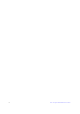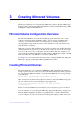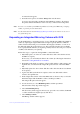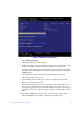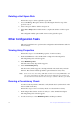User Guide
Intel® Integrated RAID Solution User Guide 15
Figure 5. Adapter Properties Window
2. Use the arrow keys to select RAID Properties, and then press Enter.
The Create Array window appears.
3. Select Create RAID 1 Volume.
The Create New Array window appears.
4. Move the cursor to the RAID Disk column and select a line that has a No entry in
this column, indicating that the disk is not already part of the volume you are
creating. To add the disk to the new array, change the No to Yes by pressing the
space bar.
This disk is the Primary disk in the array.
Caution: The SAS3 BIOS CU deletes all existing data from the disks drives when you
select them to use in a mirrored volume.
5. Move the cursor to another line and press the space bar to add the second disk to the
array.
This disk is the Secondary disk in the array.
6. Press C to create the array.
A menu window appears.