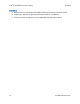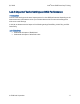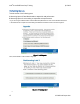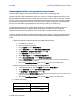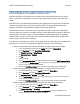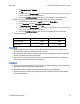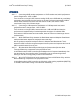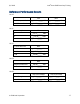Intel Server RAID Q1 2009 boot camp training lab workbook
Intel
®
Server RAID Boot Camp Training Q1 2009
B: Measuring impact of write caching on sequential write performance
Write cache settings have a very big impact on write performance.
With RAID 5/6/50/60, it is important to set the Write Policy to Write Back mode with any type of
access – sequential or random, with or without I/O queuing. Otherwise, performance will be much
slower.
With RAID 0/1/10, the optimal settings depend on the application and its access pattern. Maximum
sequential and random performance can be achieved in Write Through mode with I/O queuing.
However, Write Back is recommended for majority of real-world applications.
Disk cache works similar to Write Back cache on the RAID controller. In some cases, enabling disk
cache can improve performance of the RAID. However, in Write Back mode, the impact of disk cache
on performance is relatively small or none (it also depends on specific HDD model). In Write Back
mode, the RAID controller can effectively utilize queuing capabilities (NCQ/TCQ) of the HDD, which
makes caching at the disk level unnecessary.
It is important to remember that in Write Through mode with Disk Cache Policy set to Disabled, write
performance can be very slow, especially with applications that do not use I/O queuing.
1. Measure sequential write performance with Write Through and Disk Cache Disabled
a. In the Intel® RAID Web Console, click the Logical tab and select Virtual Disk 0.
b. On the Operations tab, select Set Virtual Disk Properties.
c. Set Default Write Policy to Write Through.
d. Set Disk Cache Policy to Disabled.
e. Click Go.
f. Switch to IOmeter.
g. On the Access Specifications tab, replace 64KB Sequential Read with 64KB Sequential Write.
h. In IOmeter, click the Results Display tab, then click the Green Flag button to start the test and
wait for 10 seconds for the test to complete.
i. Record the Total MBs per Second result into the corresponding cell in the table below.
2. Measure sequential write performance with Write Through and Disk Cache Enabled
a. In the RAID Web Console, click the Logical tab and select Virtual Disk 0.
b. On the Operations tab, select Set Virtual Disk Properties.
c. Set Disk Cache Policy to Enabled and click Go.
d. Click the Results Display tab, then click the Green Flag button to start the test and wait for
10 seconds for the test to complete.
e. Record the Total MBs per Second result into the corresponding cell in the table below.
3. Measure sequential write performance with Write Back and Disk Cache Disabled
a. In the RAID Web Console, click the Logical tab and select Virtual Disk 0.
b. On the Operations tab, select Set Virtual Disk Properties.
c. Set Current Write Policy to Write Back.
d. Clear the Use Write Through for failed or missing battery check box and click OK in the
warning message (we do not have battery installed).
14 © 2009
Intel Corporation