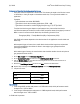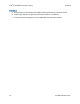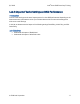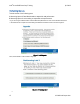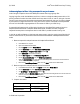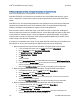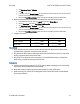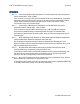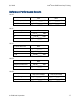Intel Server RAID Q1 2009 boot camp training lab workbook
Q1 2009 Intel
®
Server RAID Boot Camp Training
A: Measuring impact of Read Policy on sequential read performance
Intel often gets complaints about slow RAID performance when copying large files.
Copying large files, under both Windows and Linux, is done as a single threaded process with no I/O
queuing and with transfer block size of 64K. As we have seen in Labs 1C and 1D, this type of access
results in much slower than the maximum read speed. Read speed with this type of access is limited
by the speed of a single SATA/SAS link. Taking into account various overheads, the read speed will
be in the 100-200 MB/s range regardless of the number of HDDs in your RAID array.
If sequential performance with no I/O queuing is important, then Read Policy needs to be set to
Adaptive Read Ahead mode. In Adaptive Read Ahead mode, the RAID controller recognizes
sequential access pattern and requests data from all HDDs in parallel instead of one-by-one.
In this lab, we will use IOmeter to simulate read access pattern typical to copying large files. We will
measure the difference in performance between No Read Ahead mode and Adaptive Read Ahead
mode.
1. Measure sequential read performance with Adaptive Read Ahead
a. Close IOmeter if it is open.
b. Open Intel® RAID Web Console2.
c. On the Logical tab, select Virtual Disk 0.
d. On the Operations tab, select Set Virtual Disk Properties.
e. Set Read Policy to Adaptive Read Ahead and click Go.
f. Open iometer.icf file located on desktop.
g. On the Disk Targets tab, set # of Outstanding I/Os = 1.
h. On the Access Specification tab, add 64KB Sequential Read.
i. Click the Results Display tab, then click the Green Flag button to start the test and wait for
10 seconds for the test to complete.
j. Record the Total MBs per Second result into the MB/s column in the table below.
2. Measure sequential read performance with No Read Ahead
a. In the RAID Web Console, click the Logical tab and select Virtual Disk 0.
b. On the Operations tab, select Set Virtual Disk Properties.
c. Set Read Policy to No Read Ahead and click Go.
d. In IOmeter, click the Results Display tab, then click the Green Flag button to start the test and
wait for 10 seconds for the test to complete.
e. Record the Total MBs per Second result into the MB/s column in the table below.
3. Compare the results
MB/s
Adaptive Read Ahead
_________ MB/s
No Read Ahead _________ MB/s
© 2009
Intel Corporation 13