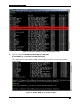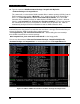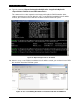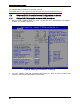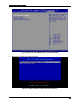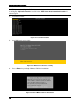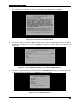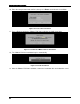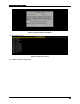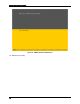VMware ESXi 5.0 Installation and RWC2 Tips and Tricks White Paper
ESXi 5.0 Related RAID Operations
30
7. Press <F11> to accept the user license agreement and continue the installation.
Figure 47. Accept User License Agreement
8. Choose the disk to install the VMware ESXi 5.0, the system automatically choose the RAID
virtual disk configured in 2.2, press <Enter> to choose the virtual drive and continue the
installation.
Figure 48. Select the RAID Virtual Drive to Install the VMware ESXi 5.0
9. Select the keyboard layout, the default choice is US keyboard, and you can make choice by
scroll the arrow key and then press <Enter> to save the choice.
Figure 49. Select Keyboard Layout