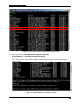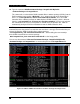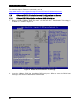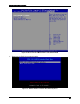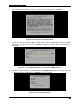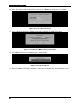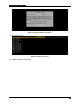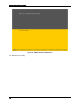VMware ESXi 5.0 Installation and RWC2 Tips and Tricks White Paper
ESXi 5.0 Related RAID Operations
31
10. Enter the root password and confirm it, then press <Enter> to continue the installation.
Figure 50. Create a Root Password
11. Press <F11> to confirm the VMware ESXi 5.0 installation on RAID virtual drive.
Figure 51. Confirm the VMware ESXi 5.0 installation
12. The VMware ESXi 5.0 installation begins automatically.
Figure 52. Install the ESXi 5.0
13. After the VMware ESXi 5.0 installation, remove the installation disk and reboot the server.