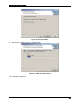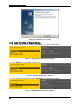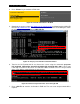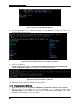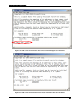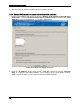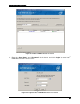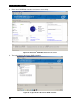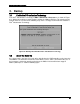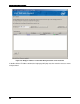VMware ESXi 5.0 Installation and RWC2 Tips and Tricks White Paper
ESXi 5.0 Related RAID Operations
56
4. Press <Enter> key to enable the ESXi SSH.
Figure 86. Set ESXi SSH Status to Enabled
5. Download the pscp.exe from http://www.putty.nl/download.html and download the SMIS VIB
file from http://www.intel.com . Extract them to the local disk of client. The below figure shows
the information of the pscp.exe and SMIS VIB file.
Figure 87. The pscp.exe and LSI Provider Information
6. Transfer the LSI Provider.vib file on client to the server using the command “pscp.exe
LSI_bootbank_LSIProvider_500.04.V0.24-261033.vib root@192.168.1.200:/”, where root
is the login user name of the server and 192.168.1.200 is the ESXi server IP. The password
of the server will be required during the transference.
Figure 88. Transfer LSI provider.vib to Server through SSH
7. Press <Ctrl+F1> to enter the shell mode in ESXi 5.0. The user name and password will be
required.