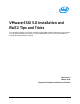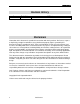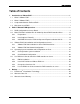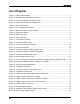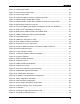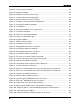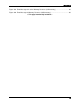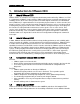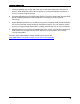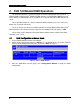VMware ESXi 5.0 Installation and RWC2 Tips and Tricks White Paper
List of Figures
vi
Figure 68. Select Type of Installation ........................................................................................ 45
Figure 69. Starting Installation ................................................................................................... 46
Figure 70. Network and Sharing Center Page ........................................................................... 47
Figure 71. Current Network Connection Status ......................................................................... 48
Figure 72. Internet Protocol Version (TCP/IPv4) ....................................................................... 49
Figure 73. IP Address and Subnet Mask Configuration ............................................................. 50
Figure 74. Preparing the RWC2 Installation .............................................................................. 51
Figure 75. Install RWC2 ............................................................................................................ 51
Figure 76. Accept the Software License Agreement .................................................................. 52
Figure 77. Customer Information ............................................................................................... 52
Figure 78. Choose the Installation Directory .............................................................................. 53
Figure 79. Choose the Installation Type .................................................................................... 53
Figure 80. Install the RWC2 ...................................................................................................... 54
Figure 81. RWC2 is being installed ........................................................................................... 54
Figure 82. Installation Successfully ........................................................................................... 55
Figure 83. Default ESXi Shell Status---Disabled ........................................................................ 55
Figure 84. Set ESXi Shell Status to Enabled ............................................................................. 55
Figure 85. Default ESXi SSH Status---Disabled ........................................................................ 55
Figure 86. Set ESXi SSH Status to Enabled ............................................................................. 56
Figure 87. The pscp.exe and LSI Provider Information .............................................................. 56
Figure 88. Transfer LSI provider.vib to Server through SSH...................................................... 56
Figure 89. Enter the Shell Mode in ESXi 5.0 ............................................................................. 57
Figure 90. LSI Provider Received Successfully on ESXi 5.0 ..................................................... 57
Figure 91. Install LSI Provider on ESXi 5.0 ............................................................................... 57
Figure 92. Add server IP information in the Hosts File with Uppercase Hostname .................... 58
Figure 93. Add server IP Information in the Hosts File with Lowercase Hostname .................... 58
Figure 94. Configure the Display Preference ............................................................................. 59
Figure 95. Find the RAID Controller on Server .......................................................................... 60
Figure 96. Login the Intel
®
RAID Web Console 2 on Server ..................................................... 60
Figure 97. Enter Intel
®
RAID Web Console 2 on Server ........................................................... 61
Figure 98. Logical View of the Server RAID controller ............................................................... 61
Figure 99. Warning about Disabled Intel
®
Virtualization Technology ......................................... 62
Figure 100. Empty IP address is found with Wrong Hostname or No Hostname ....................... 63
Figure 101. Login the Empty IP Address ................................................................................... 64
Figure 102. Failed to Connect the RAID Controller on the Server ............................................. 64