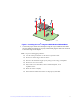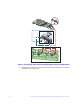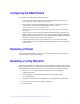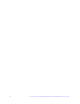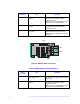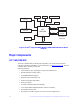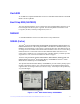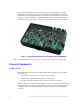Hardware User's Guide
Intel® Integrated RAID Module RMS25PB0x0 and RMS25CB0x0 Hardware User’s Guide 13
Configuring the RAID Module
To configure the RAID module, follow these steps:
1. Turn on the system power and check to make sure that the SAS/SATA devices
power up before or at the same time as the system.
2. During the boot, the following BIOS message appears to state the keys that you
need to press to enter the Intel
®
RAID BIOS Console 2, such as:
Press <CTRL><G> to run BIOS Console 2.
This message times out after several seconds. If you miss it, you need to restart
the system.
After you press the keys to enter the Intel
®
RAID BIOS Console 2 software, the
firmware takes several seconds to initialize and then display the Intel
®
Integrated
Module number and firmware version. The numbering of the RAID module follows
the PCI slot scanning order used by the server board.
3. Follow the instructions in the Intel
®
RAID Software User's Guide (Document
Number: D29305-0xx) to configure the RAID module and to install the operating
system drivers.
Replacing a Module
To replace the RAID module, see your server system documentation for instructions to
remove and then install an add-in adapter.
Resolving a Config Mismatch
If the newly installed RAID module was previously configured, a message displays during
POST, stating that there is a configuration mismatch because the configuration data in the
NVRAM differs from that in the hard drives. Use these steps to resolve the mismatch:
1. Press <Ctrl> + <G> when prompted during boot up to access the BIOS
Configuration Utility
2. Select Configure > View/Add Configuration to see the NVRAM and
drive configurations.
3. If the drives contain the correct configuration, use configuration from the disks.
4. Press <Esc> and select YES to update the NVRAM.
5. Exit and reboot.