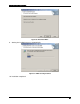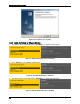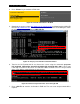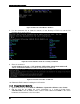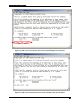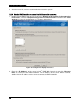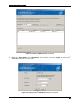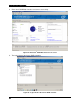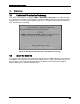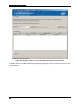VMware ESXi 5.0 Installation and RWC2 Tips and Tricks White Paper
ESXi 5.0 Related RAID Operations
57
Figure 89. Enter the Shell Mode in ESXi 5.0
8. Use the command “ls” to show the contents of root directory in ESXi 5.0, and the LSI
Provider.vib file can be found.
Figure 90. LSI Provider Received Successfully on ESXi 5.0
9. Enter the command
“esxcli software vib install -v / LSI_bootbank_LSIProvider_500.04.V0.24-261033.vib
--force --maintenance-mode” to install the LSI Provider on ESXi 5.0.
Figure 91. Install LSI Provider on ESXi 5.0
10. Reboot the ESXi 5.0 after installing the LSI Provider.
2.5.3 Change the client hosts file
1. Open the hosts file on client: Disk C-->Windows-->System32-->drivers-->etc-->hosts.
2. Edit the host file by adding the server information as is shown in below figure.
“192.168.1.200” is the IP Address of the server in local network and “ESXi” is the server
hostname, the hostname is case insensitive.