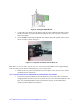Users Guide
3 Monitoring RAID Maintenance Free Backup
Unit
Multiple utilities are available to display and configure the RMFBU2 information.
Note: This chapter describes only the RMFBU2 related features of the utility programs. For complete
information on these utilities, see the Intel
®
RAID Software User’s Guide.
Monitoring the SuperCap with the Intel
®
RAID BIOS Configuration
Utility
The Intel
®
RAID BIOS Console can be used to configure disk arrays and logical drives. It is independent
of the operating system and can be accessed at server start up by pressing <Ctrl>+<G>.
To view the RMFBU2 information, do the following:
1. At boot, press <Ctrl> + <G> when prompted.
2. Once the Intel
®
RAID BIOS Console loads and the main menu is displayed, choose Adapter
Properties.
3. Click Next to view the second Adapter Properties screen.
4. In the Battery Backup field at the top left of the Adapter Properties screen, click Present.
5. The Battery Module screen appears, as shown in Figure 10. This screen contains the following
information:
— Battery information
— Design information
— Capacity information
— Properties
Figure 10. Monitoring the RMFBU2 with Intel
®
RAID BIOS Console
Note: The RMFBU2 properties are view only.
Intel
®
RAID Maintenance Free Backup Unit AXXRMFBU2 User’s Guide 9