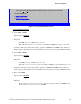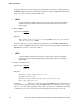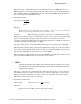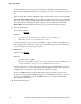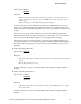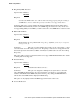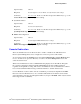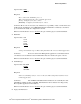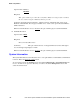Service Guide
BIOS Setup Utilities
Intel
®
Server System P4000IP and Intel
®
Workstation System P4000CR Service Guide 179
Option Values: <None>
Help Text: View/Configure Console Redirection information and settings.
Comments: Selection only. Position to this line and press the <Enter> key to go to the
Console Redirection group of configuration settings.
17. System Information
Option Values: <None>
Help Text: View System Information.
Comments: Selection only. Position to this line and press the <Enter> key to go to the
System Information group of configuration settings.
18. BMC LAN Configuration
Option Values: <None>
Help Text: View/Configure BMC LAN and user settings.
Comments: Selection only. Position to this line and press the <Enter> key to go to the
BMC LAN Configuration group of configuration settings.
Console Redirection
The Console Redirection screen allows the user to enable or disable Console Redirection for
Remote System Management, and to configure the connection options for this feature.
To access this screen from the Main screen, select Server Management > Console Redirection. To
move to another screen, press the <Esc> key to return to the Server Management screen, then
select the desired screen.
When Console Redirection is active, all POST and Setup displays are in Text Mode. The Quiet
Boot setting is disregarded, and the Text Mode POST Diagnostic Screen will be displayed
regardless of the Quiet Boot setting. This is due to the limitations of Console Redirection, which is
based on data terminal emulation using a serial data interface to transfer character data.
Console Redirection can use either of the two Serial Ports provided by the SuperIO in the BMC.
However, if Console Redirection is to be coordinated with Serial Over LAN, the user should be
aware that SOL is only supported through Serial Port A (except for W200CR, which only has Serial
B and supports SOL on Serial B).