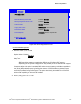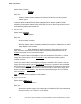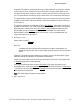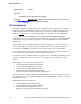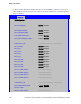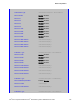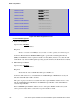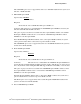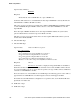Service Guide
BIOS Setup Utilities
Intel
®
Server System P4000IP and Intel
®
Workstation System P4000CR Service Guide 145
Comments: This option is necessary when using an add-in video card on a PCIe slot attached
to CPU Socket 2, due to a limitation of the processor IIO. The Legacy video device can be
connected through either socket, but there is a setting that must be set on only one of the
two. This option allows the switch to using a video card in a slot connected to CPU Socket 2.
This option does not appear unless the BIOS is running on a board which have one processor
installed on CPU Socket 2 and can potentially a video card installed in a PCIe slot connected
to CPU Socket 2.
This option is grayed out as unavailable and set to CPU Socket 1 unless there is a processor
installed on CPU Socket 2 and a video card installed in a PCIe slot connected to CPU Socket 2.
When this option is active and is set to CPU Socket 2, then both Onboard Video and Dual
Monitor Video are set to Disabled and grayed out as unavailable. This is because the
Onboard Video is a PCIe device connected to CPU Socket 1, and is unavailable when the
Legacy VGA Socket is set to Socket 2.
5. Dual Monitor Video
Option Values: Enabled
Disabled
Help Text:
If enabled, both the on-board video controller and an add-in video adapter are
enabled for system video. The on-board video controller becomes the primary video
device.
Comments: This option must be enabled to use an add-in card as a secondary POST Legacy
Video device while also displaying on the Onboard Video device.
If there is no add-in video card in any PCIe slot connected to CPU Socket 1, this option is set
to Disabled and grayed out and unavailable.
If the Legacy VGA Socket option is set to CPU Socket 2, this option is grayed out and
unavailable, with a value set to Disabled. When Legacy VGA Socket is set back to CPU Socket
1, this option is set to its default value of Disabled, and may become available depending on
add-in video card configuration,
Note
: This option does not appear on some models.
6. NIC Configuration