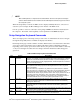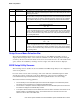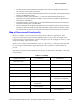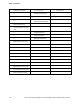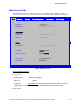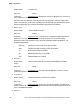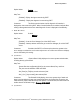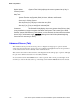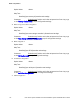Service Guide
BIOS Setup Utilities
Intel
®
Server System P4000IP and Intel
®
Workstation System P4000CR Service Guide 103
/
NOTE
With a USB keyboard, it is important to wait until the BIOS “discovers” the keyboard and beeps –
until the USB Controller has been initialized and the USB keyboard activated, key presses will not
be read by the system.
When the Setup Utility is entered, the Main screen is displayed initially. However, serious errors
cause the system to display the Error Manager screen instead of the Main screen.
It is also possible to cause a boot directly to Setup using an IPMI 2.0 command “Get/Set System
Boot Options”. For details on that capability, see the explanation in the IPMI description.
Setup Navigation Keyboard Commands
The bottom right portion of the Setup screen provides a list of commands that are used to navigate
through the Setup utility. These commands are displayed at all times.
Each Setup menu page contains a number of features. Each feature is associated with a value field,
except those used for informative purposes. Each value field contains configurable parameters.
Depending on the security option chosen and in effect by the password, a menu feature’s value may
or may not be changed. If a value cannot be changed, its field is made inaccessible and appears
grayed out.
Table 8. BIOS Setup: Keyboard Command Bar
Key
Option
Description
<Enter>
Execute
Command
The <Enter> key is used to activate submenus when the selected feature is a
submenu, or to display a pick list if a selected option has a value field, or to select a
subfield for multi-valued features like time and date. If a pick list is displayed, the
<Enter> key selects the currently highlighted item, undoes the pick list, and returns
the focus to the parent menu.
<Esc>
Exit
The <Esc> key provides a mechanism for backing out of any field. When the <Esc>
key is pressed while editing any field or selecting features of a menu, the parent
menu is re-entered.
When the <Esc> key is pressed in any submenu, the parent menu is re-entered.
When the <Esc> key is pressed in any major menu, the exit confirmation window is
displayed and the user is asked whether changes can be discarded. If “No” is
selected and the <Enter> key is pressed, or if the <Esc> key is pressed, the user is
returned to where they were before <Esc> was pressed, without affecting any
existing settings. If “Yes” is selected and the <Enter> key is pressed, the setup is
exited and the BIOS returns to the main System Options Menu screen.
↑
Select Item
The up arrow is used to select the previous value in a pick list, or the previous
option in a menu item's option list. The selected item must then be activated by
pressing the <Enter> key.
Select Item
The down arrow is used to select the next value in a menu item’s option list, or a
value field’s pick list. The selected item must then be activated by pressing the
<Enter> key.
Select Menu
The left and right arrow keys are used to move between the major menu pages. The
keys have no effect if a sub-menu or pick list is displayed.
<Tab>
Select Field
The <Tab> key is used to move between fields. For example, <Tab> can be used to
move from hours to minutes in the time item in the main menu.