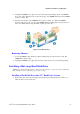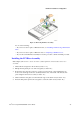Service Guide
Hardware Installations and Upgrades
34 Intel
®
Server System R2000GZ/GL Service Guide
2. Remove the four screws securing the plastic drive blank from the 2.5" HDD carrier (see letter
“C”). Disengage the plastic drive blank from the HDD carrier. Remove the plastic drive blank
from the 2.5" HDD carrier (see letter “D”).
Figure 52. Installing Hard Disk Drive – Removing plastic drive blank
3. Install the hard disk drive using the four screws as shown. Make sure the connector end of the
drive matches the backplane connector (see letter “E”).
Figure 53. Installing Hard Disk Drive – Installing 2.5” HDD
4. With the lever open, insert the hard disk drive assembly into the chassis, then push in the lever
to lock it into place (see letter “F”).
Figure 54. Installing Hard Disk Drive – Inserting 2.5” HDD assembly
Removing and Installing the PCI Riser Assembly
Removing the PCI Riser Assembly
Disconnect any cables attached to any add-in cards. Grasp the riser assembly with both hands
and pull up to remove from system.