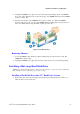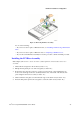Service Guide
Hardware Installations and Upgrades
Intel
®
Server System R2000GZ/GL Service Guide 33
Figure 49. Installing Hard Disk Drive – Installing 2.5” HDD
4. With the lever open, insert the hard disk drive assembly into the chassis (see letter “E”). Push in
the lever to lock it into place (see letter “F”).
Figure 50. Installing Hard Disk Drive – Inserting 3.5” HDD assembly
Installing a Hard Disk Drive into 2.5” Hard Drive Carrier
1. Remove the drive carrier by pressing the green latch to unlock (see letter “A”). Pull out the
black lever and slide the carrier out (see letter “B”).
Figure 51. Installing Hard Disk Drive – Removing 2.5” HDD carrier